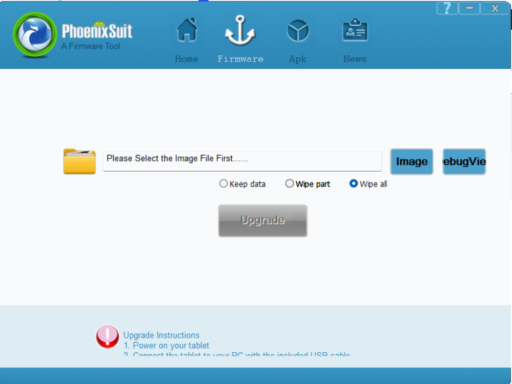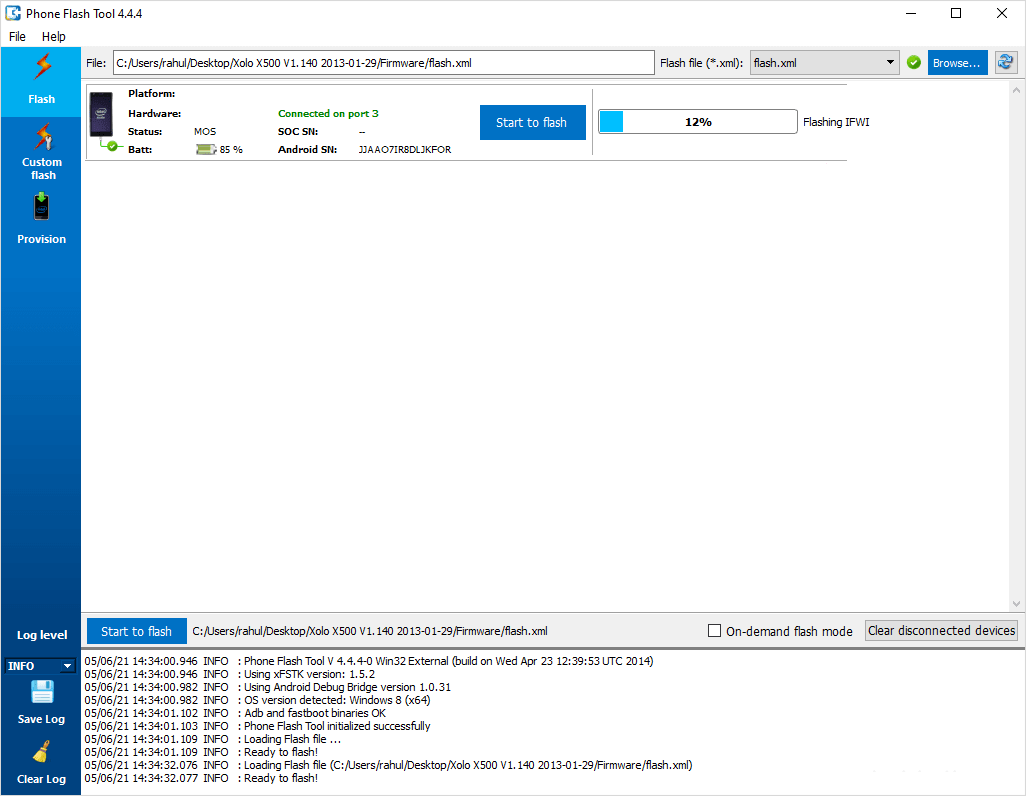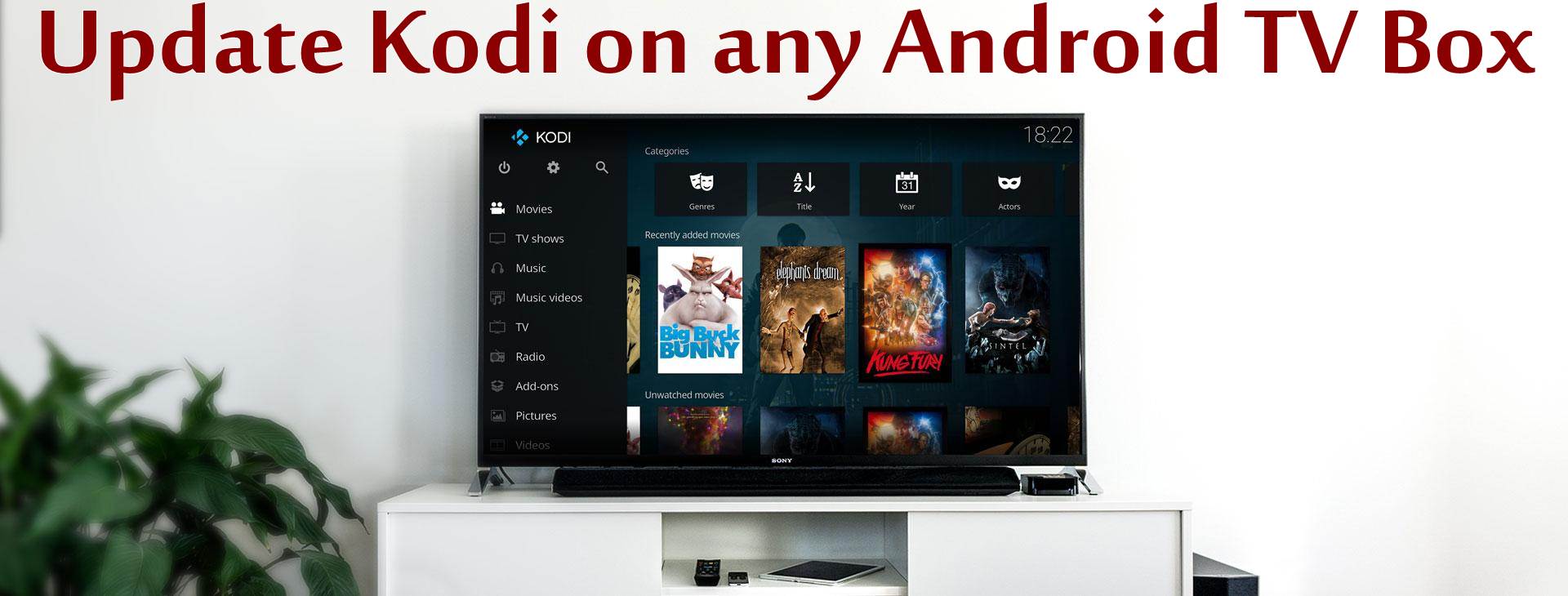This is a step-by-step guide on how you can use the PhoenixSuit tool to flash any compatible smartphone.
The PhoenixSuit is a flash tool from Allwinner Technology Co. for flashing firmware files to many Android smartphones.
Remember to back up your smartphone because flashing your phone may wipe out everything inside your phone.
The Requirements
- A Windows PC
- Your smartphone
- A USB cable
- PhoenixSuit software tool
- Android USB driver
To flash a MediaTek phone, follow here. For Qualcomm Snapdragon smartphones, follow here.
How to flash your phone using PhoenixSuit tool
Ensure that there is enough battery on your PC and your phone.
Download the firmware file that you wish to flash to your phone.
Extract the firmware file to get a .img file inside the firmware folder.
Download the PhoenixSuit tool to your PC and extract the files to a folder.
Locate the folder, find PhoenixSuit.exe, and open the file as an administrator to launch the tool.
When the tool opens, click on “Firmware” and then click on “Image” to locate the firmware you extracted earlier.
Select the file inside the .img firmware folder and load it on the PhoenixSuit to proceed.
Next is the power of your phone; while off, press and hold both the volume up and down keys and do not let go.
Now, connect your phone to the PC with the cable and be clicking your power button for the tool to detect the phone.
When the tool detects your phone, it will prompt you to format the device; proceed with “Yes.”
When you click “Yes,” the installation will begin immediately.
Drop the phone and give it some minutes to finish flashing.
You will get a “Firmware Upgrade Successful” message when the flashing is complete.
Close the tool, unplug your phone, reboot it, and enjoy the new experience.