Your Android device is designed to receive Over-The-Air (OTA) updates automatically, but sometimes those updates are delayed, or you might want to install a specific version manually. This comprehensive guide, our pillar article on the topic, will walk you through the two primary methods for manually flashing official OTA .zip packages on most Android smartphones.
Understanding this process is essential for users who want to stay on the latest software without waiting for the staggered rollout. Whether you’re using the simple “Local Update” feature or the more technical ADB Sideload method, we’ve got you covered.
Important: This guide is for installing official, signed OTA packages from your device’s manufacturer. It is not for custom ROMs. This process is generally safe and does not wipe your data, but backing up your important files beforehand is always a wise precaution. This method cannot be used to unbrick a dead phone.
Understanding OTA Files
Before you begin, it’s crucial to know what you’re working with:
- OTA (Over-The-Air) File: This is an update package (always a
.zipfile) provided by your phone’s manufacturer. It is cryptographically signed to ensure its authenticity. - Incremental OTA: A smaller file that updates your phone from one specific version to the very next one (e.g., from V1.1 to V1.2). You cannot skip versions with these.
- Full OTA: A much larger file that contains the entire operating system. This can often be used to update from several older versions to the latest one, and it’s also useful for repairing a corrupted system.
Prerequisites: What You’ll Need
Gather these essentials before you start the process.
- The Correct OTA File: You must download the OTA
.zippackage that is specific to your exact device model and region (e.g., a “Global” OTA will fail on a “Europe” model). - Sufficient Battery: Ensure your phone is charged to at least 60% to prevent it from shutting down during the installation.
- A Good USB Cable: For the ADB Sideload method, use a high-quality data cable.
- For the ADB Sideload Method Only:
- A Windows, Mac, or Linux PC.
- The latest ADB & Fastboot Platform-Tools.
- The correct USB drivers for your device installed on your PC.
Method 1: Local Update (The Easiest Way)
This method uses your phone’s built-in updater and is the recommended choice for most users.
- Download the OTA File: Download the correct
.zippackage directly to your phone or transfer it from your PC. - Place the File: Move the downloaded
.zipfile to the main (root) directory of your phone’s internal storage. Do not place it inside any folders. - Navigate to the Updater: Go to Settings → About phone → System update (the exact path may vary slightly by brand).
- Choose the Package: Tap the three-dot menu or gear icon in the top-right corner. Select an option like “Choose update package,” “Local install,” or “Local upgrade.”
- Select and Install: A file manager will open. Select the
.zipfile you placed in the root directory. Your phone will verify the package to ensure it’s official and compatible. - Reboot: Once verified, the phone will ask you to reboot to install the update. The process will complete automatically.
Method 2: ADB Sideload (The Universal Way)
This method is more technical but is a reliable alternative if the Local Update option is missing or fails.
- Set up Your PC: Download and extract the ADB Platform-Tools into a folder on your computer (e.g.,
C:\adb). Install the necessary USB drivers for your device. - Prepare the File: Download the OTA
.zipfile and place it inside the same folder as your ADB tools. For simplicity, rename it toupdate.zip. - Reboot to Recovery: Power off your phone completely. Then, press and hold the Power + Volume Up buttons until you boot into the stock recovery menu.
- Enter Sideload Mode: Using the volume keys to navigate and the power key to select, choose the option that says Apply update from ADB.
- Connect and Verify: Connect your phone to the PC. Open a command prompt or terminal window inside your ADB folder. Type the following command and press Enter:
adb devices
You should see your device’s serial number listed with “sideload” next to it. - Sideload the Update: Type the following command and press Enter:
adb sideload update.zip - Wait and Reboot: The update process will now begin, with progress shown in the command window and on your phone’s screen. Do not unplug the device. Once it’s complete, choose the “Reboot system now” option on your phone.
Troubleshooting Common OTA Issues
- “Verification Failed” / “Can’t verify update” / “Status 7” Error: This is the most common error and it means the update package is not compatible with your current system. The causes are:
- Wrong Region: You downloaded a file for a different region (e.g., trying to flash a Europe ROM on a Global device).
- Wrong Version: You are trying to flash an incremental OTA that is not meant for your current software version, or you are trying to downgrade.
- Modified System: Your phone is rooted, has a custom recovery (like TWRP), or has a modified system partition. Manual OTA updates almost always require a 100% stock, unmodified system.
- ADB “Device not found” or “Unauthorized”: This is a PC-side issue. Ensure your USB drivers are correctly installed. Try a different USB cable and port. If it says “unauthorized,” you may need to enable USB Debugging in your phone’s developer options first.
- Process Fails or Freezes: If the installation freezes, do not panic. Wait at least 15-20 minutes. If it’s still stuck, you can try holding the power button to force a reboot. Usually, the phone will boot back into the old system without any changes. A failed update rarely bricks a device.
- Bootloop After a Successful Update: In the rare event your phone gets stuck on the brand logo after an update, you will need to boot back into the stock recovery and perform a Wipe data/factory reset. This will erase all your personal data but is the most likely way to fix the issue.
FAQs
Q1. Will manually installing an OTA update erase my data?
No. A standard, official OTA update is designed to install on top of your current system and will not wipe your personal data, apps, or settings. However, it is always a good practice to back up important files before any software update.
Q2. Do I need an unlocked bootloader to do this?
No. Because these are official, manufacturer-signed firmware files, they can be installed on a device with a locked bootloader using the stock recovery.
Q3. Can I use this method to unbrick my phone?
No. An OTA file requires the phone to be able to boot into the Android system or at least the stock recovery. If your phone is hard-bricked (won’t turn on or respond), you will need a different type of firmware (a fastboot or EDL package) and a different, more advanced flashing method.
Q4. Where can I find official OTA files for my device?
The best sources are the manufacturer’s official website, their official community forums, or reputable third-party developer communities like XDA-Developers. Be very cautious about downloading firmware from unverified sources.
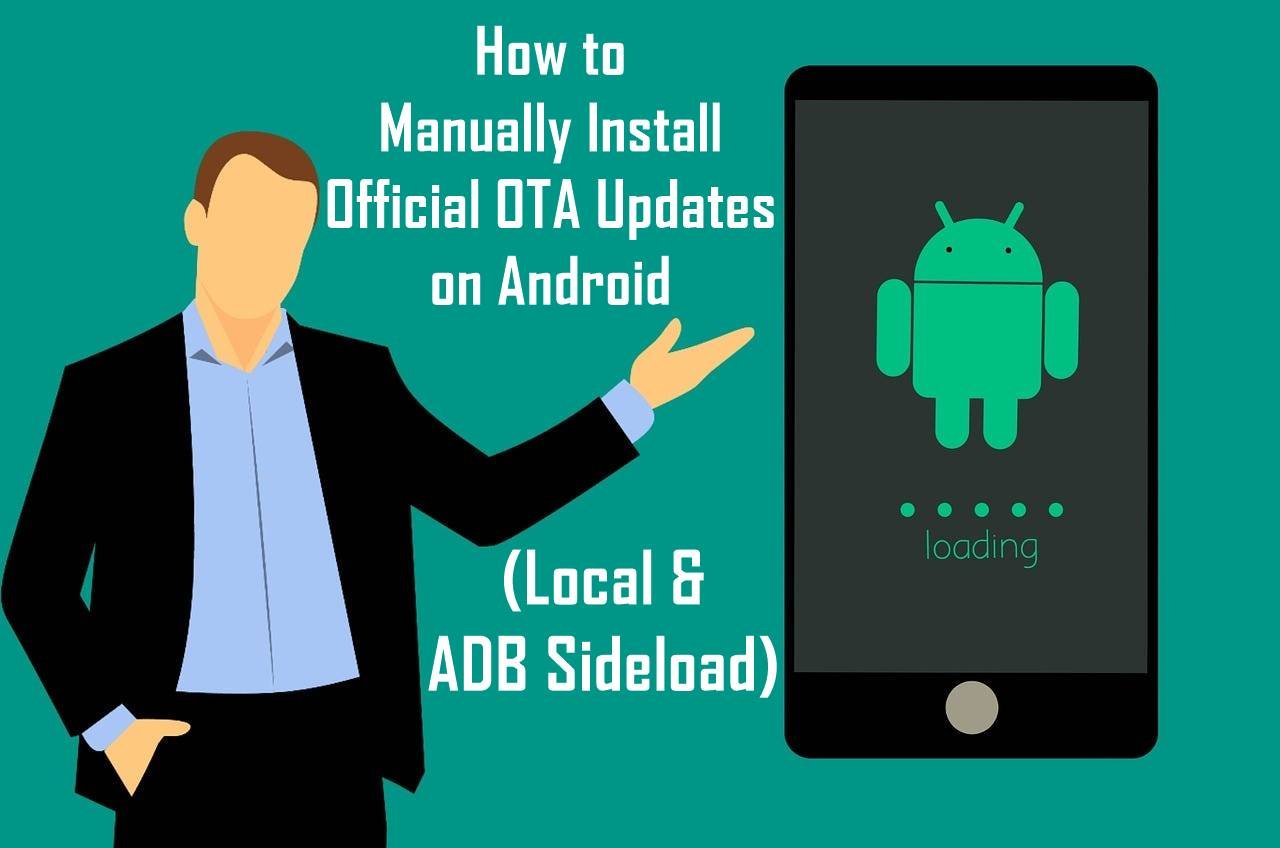





![Motorola Moto E20 XT2155-3 Firmware Flash File Download [Stock ROM] Motorola Moto E20 XT2155-3](https://www.inarguide.com/wp-content/uploads/2022/01/Motorola-Moto-E20-XT2155-3.jpg)