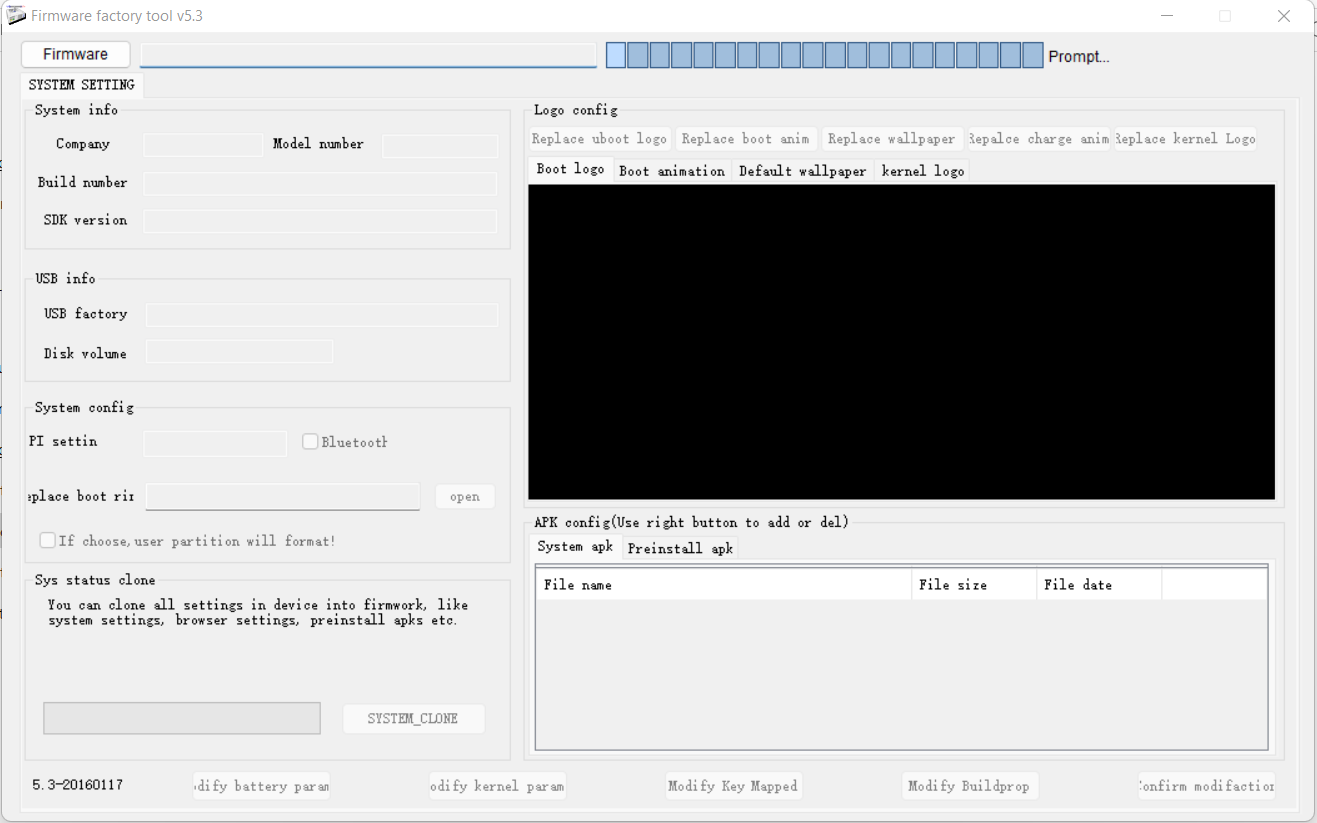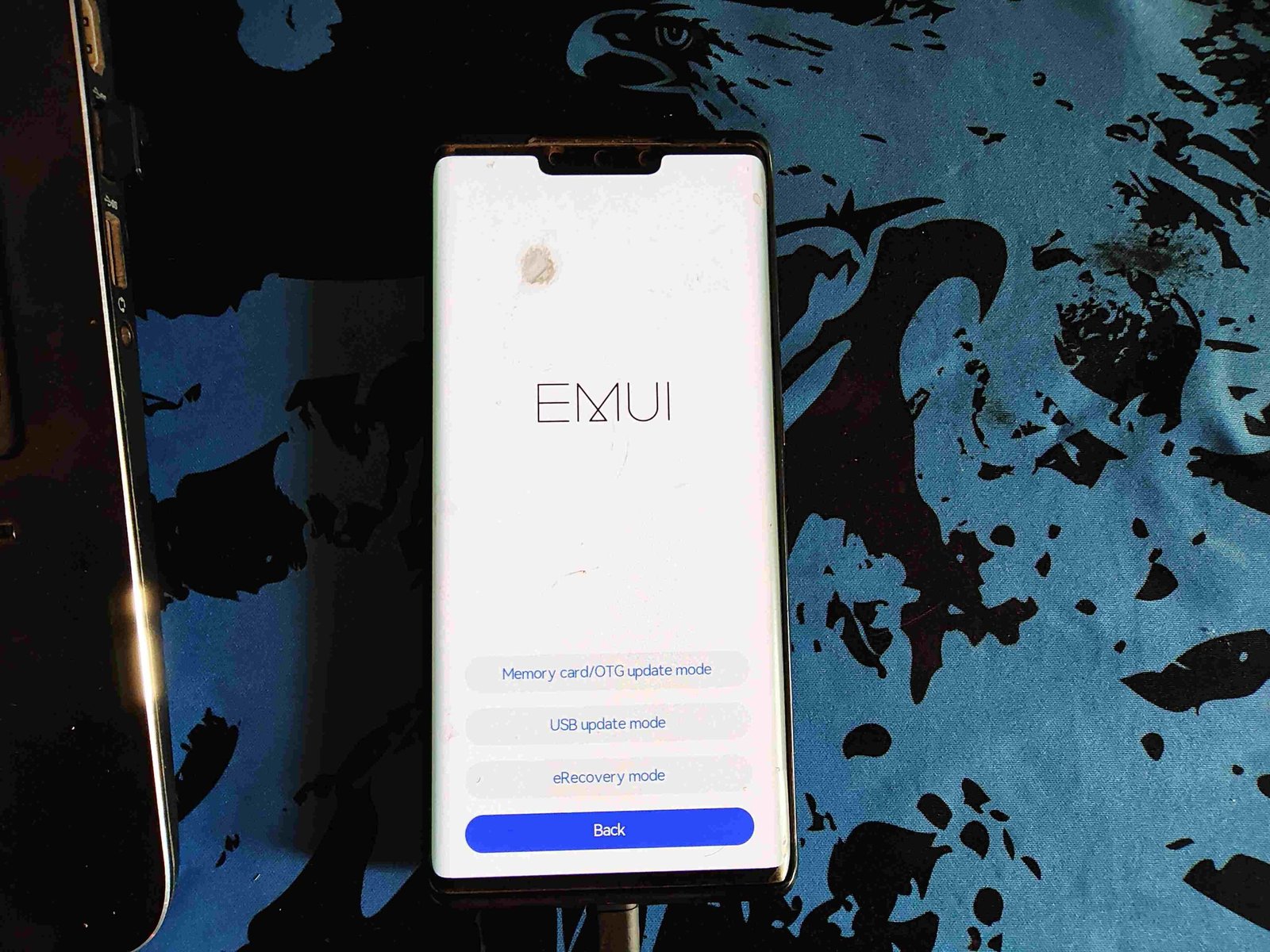This tutorial is a step-by-step guide on how you can use Rockchip Factory Tool to flash any .img or .bin firmware to any smartphone that runs on Rockchip.
The feature may not work on other devices from other chipsets, such as MediaTek or Snapdragon.
For you to achieve this, you will need a few things, so ensure that they are all available.
The Requirements
- A Windows PC
- A Rockchip phone
- USB cable
- RockChip Driver Assistant
- RockChip Factory Tool (Download)
- Your firmware file.
Flashing .img or .bin files using RockChip Factory Tool
Extract the firmware file to your PC if you have downloaded it already.
Download the RockChip Driver Assistant to your PC, locate where you saved the file, extract it, and install the driver.
Download the RockChip Factory Tool and extract the file to get these files below.
Open the FactoryTool.exe to launch the flashing tool.
The next step is for you to change the language of the tool; click the button pointed out below to do that.
The next step is to click on “Firmware” to locate the .img or the .bin file inside the firmware folder we extracted earlier.
Once you locate the file, open it on the RockChip tool to load the firmware and be ready for flashing.
Now, power off your device, connect it to the PC using the USB cable, and then hold the volume-up button so that the PC will recognise the phone.
It will show you on the tool that the phone has been connected, and we now proceed to the next step.
Drop your phone where you won’t shake or interrupt it, and press “Run” on the tool to begin the flashing.
The process may take up to 5 minutes or more to complete the flashing.
Once it completes, you will get a success message on the tool.
Disconnect your phone, power it on, and enjoy the new software experience.