Huawei has made flashing their stock firmware files easier by allowing their users to flash their smartphones without a PC.
All you need is an external storage device to flash a stock ROM to your Huawei smartphone.
If possible, ensure you back up your device before proceeding with the guide, as this may lead to loss of files on your phone.
The Requirements
- Your Huawei phone.
- A PC (Optional)
- An external storage device such as a microSD card or USB flash drive.
- Your phone’s firmware.
How to Flash Your Huawei Smartphone Through an External Drive
First thing, ensure that your phone battery is full or above 50%.
Download the firmware that you wish to flash on either a phone or a PC.
Get your external storage ready. The external drive can be an SD card or a USB flash drive.
On your external drive, create a folder and name it “dload“.
For some compressed firmware, the “dload” folder is already created, and all you have to do is copy and place it in the root folder of your external drive.
Put/plug the external drive into your phone.
To begin the flashing, power off the phone, press and hold the volume down button, and when the screen comes on, let go of the power button while still holding the volume down button.
The flashing will begin automatically, and now you can let off the volume down button too.
Wait for the flashing to complete, and your phone will restart automatically.
Using the Huawei eRecovery.
If your firmware comes with three files, namely update_sd_base, update_sd_cust_phone-model, and update_sd_preload_phone-mode, instead of UPDATE.app, this is for you.
Copy the “dload” firmware to the root of the SD card.
Boot your phone to the recovery mode.
To boot your phone to recovery mode, power off your phone, and while off, press and hold the volume down and power button till it goes to recovery mode.
Now, go to Update mode > Memory Card/OTG Update, and it will detect the files, and the flashing will begin automatically.
Once the flashing completes, reboot your phone and enjoy the new experience.
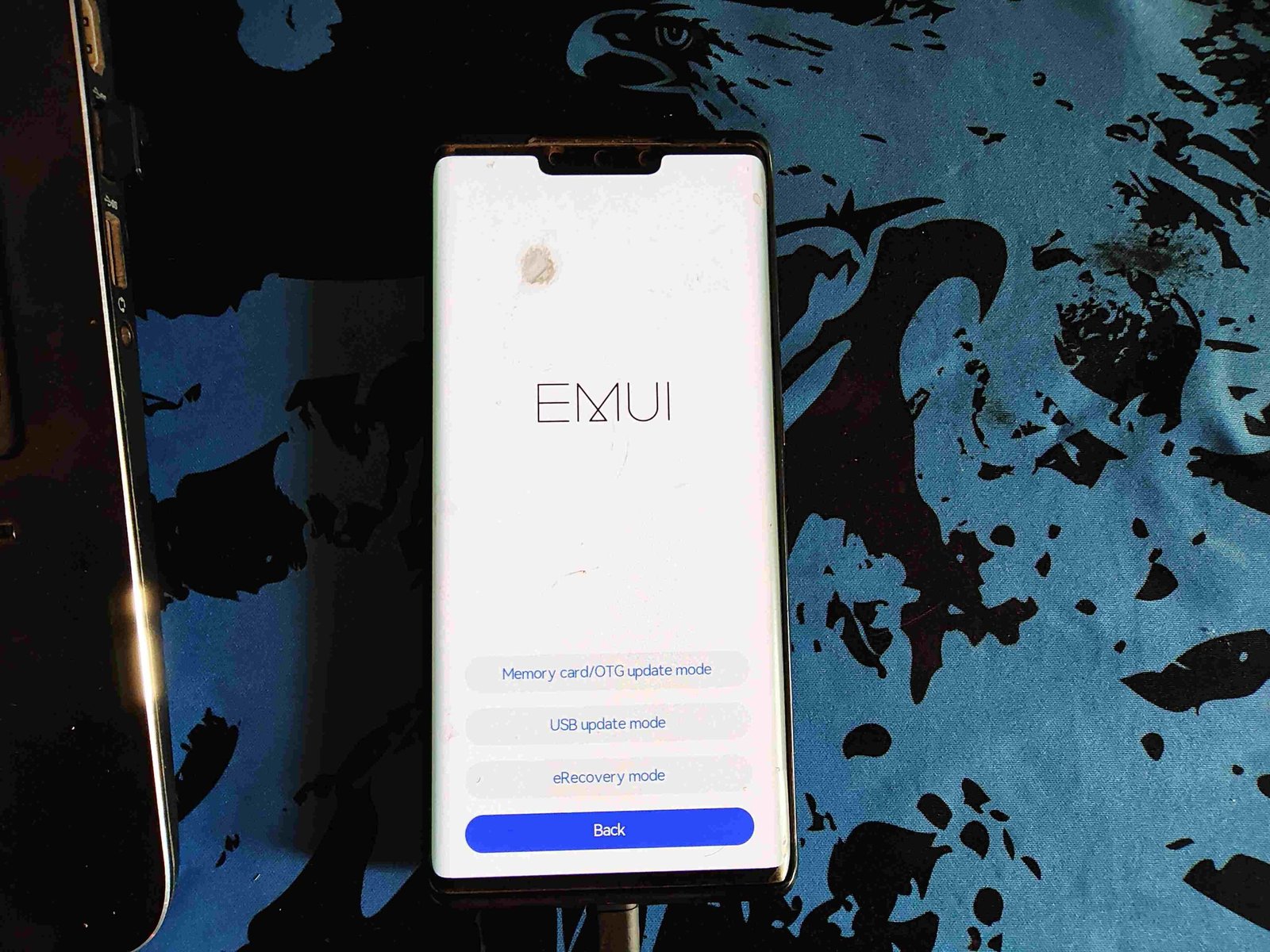


![Nokia 3.4 TA-1288 Firmware Flash File Download [Stock Rom] Nokia 3.4 TA-1288](https://www.inarguide.com/wp-content/uploads/2025/04/Nokia-3.4-TA-1288.jpg)


![Motorola Moto E20 XT2155-3 Firmware Flash File Download [Stock ROM] Motorola Moto E20 XT2155-3](https://www.inarguide.com/wp-content/uploads/2022/01/Motorola-Moto-E20-XT2155-3.jpg)