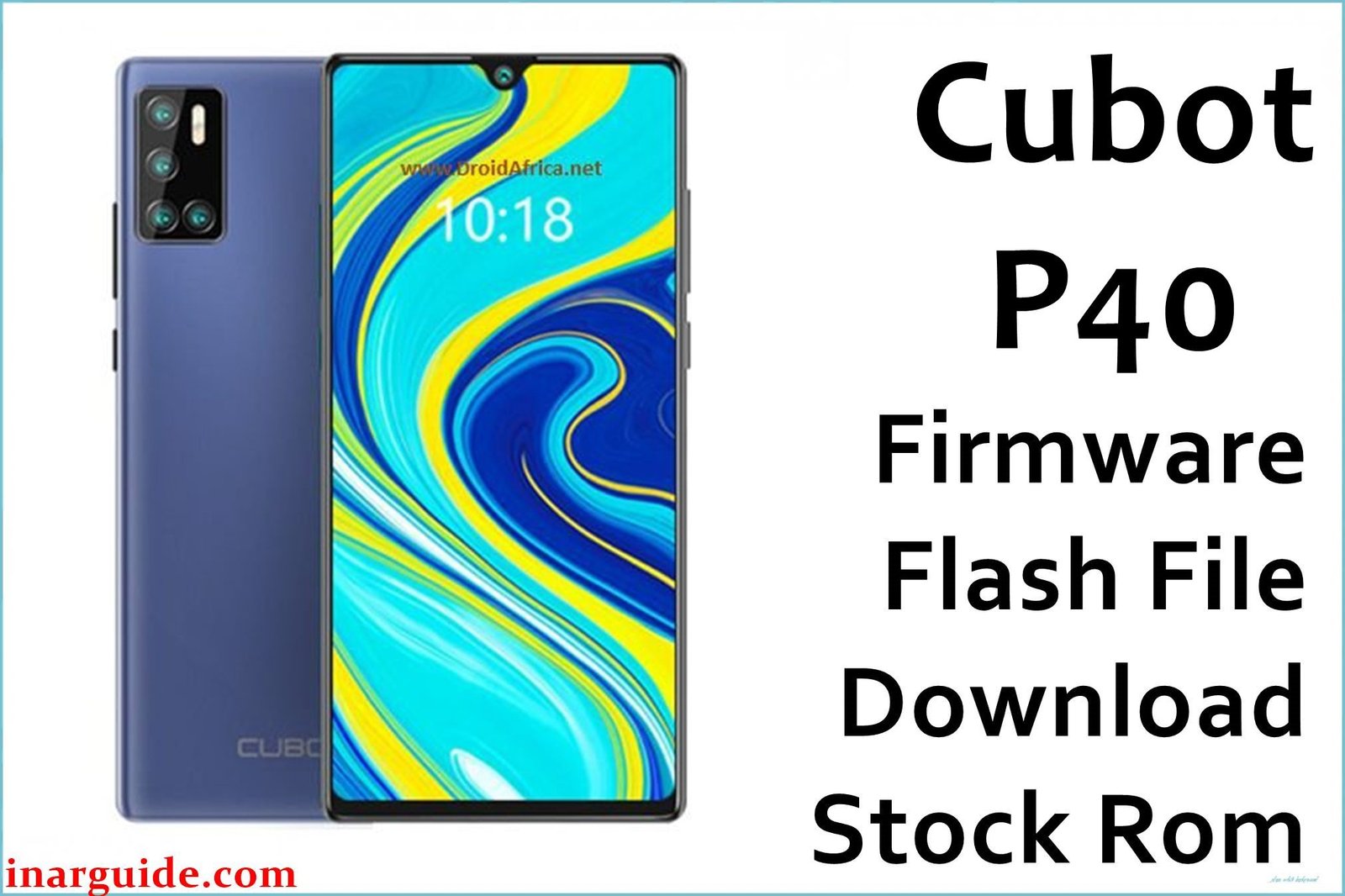This comprehensive guide provides the official download links for all available stock ROM versions for the Cubot X30. The Cubot X30 was a mid-range smartphone launched in June 2020, notable for its impressive 6.4-inch FHD+ punch-hole display, powerful 48MP Samsung S5KGM1 penta-camera system, 8GB RAM with MediaTek Helio P60 performance, and comprehensive NFC support for contactless payments. If your device is stuck in a bootloop, experiencing software glitches like camera black screen issues, NFC payment problems, overheating under normal use, or has been soft-bricked, flashing the stock firmware is the ultimate solution.
This package contains the original Android 10 software for the MediaTek MT6771 Helio P60 chipset. Reinstalling the firmware via the SP Flash Tool will perform a complete wipe, resolving deep-seated software errors and performance issues. It is the most effective method to unbrick a Cubot X30 and restore it to its original, factory state. We have listed all available firmware versions below; please read the recommendations in the table for guidance on which to choose.
User Data Advisory for the Cubot X30
Critical Pre-Flash Warning: This flashing procedure will permanently erase all data on your Cubot X30. All your photos, apps, and personal files will be lost. A complete backup to a computer or cloud service is essential before proceeding. Using incorrect options in the flash tool can also damage your phone’s IMEI number, so follow the instructions precisely.
Cubot X30: Quick Device Specifications
Please confirm these details match your phone to ensure you are using the correct firmware file.
- Device Name/Model:
- Cubot X30
- Release Date:
- June 2020
- Chipset:
- MediaTek MT6771 Helio P60 (12nm)
- Display:
- 6.4 inches, 1080 x 2310 pixels (FHD+), IPS LCD with punch-hole design
- Battery:
- 4200 mAh, Non-removable Li-Po
- RAM/Storage:
- 6GB/8GB RAM / 128GB/256GB Internal Storage
- Key Features:
- 48MP Samsung S5KGM1 Main Camera, 16MP Ultra-Wide Camera, 5MP Macro Camera, 32MP Front Camera, NFC with Google Pay, Side-mounted Fingerprint Sensor
Required Downloads for Flashing
You will need the following tools and drivers to flash your phone successfully.
- SP Flash Tool (Latest Version)
- MediaTek VCOM USB Drivers
- A Cubot X30 Firmware Package (choose a version from the table below)
Cubot X30 Firmware Download Links
| Filename / Version (Build Date) | Android Version | Size | Download Link/s |
|---|---|---|---|
| Cubot_X30_V27 (Dec 2021) | 10 | 1.82GB | Download (MEGA) |
| Cubot_X30_V23 (Mar 2021) | 10 | 2.4GB | Download (Google Drive) |
| Cubot_X30_V20 (Oct 2020) | 10 | 2.4GB | Download (Google Drive) |
| Cubot_X30_V19 (Sep 2020) | 10 | 2.4GB | Download (Google Drive) |
| Cubot_X30_V12 (Jul 2020) | 10 | 2.4GB | Download (Google Drive) |
| Cubot_X30_V09 (Jul 2020) | 10 | 2.4GB | Download (Google Drive) |
How to Flash Cubot X30 Firmware
This is a summary of the flashing process using SP Flash Tool. For a more comprehensive guide with screenshots, please visit our detailed pillar article.
- Preparation: Download your chosen firmware version, the SP Flash Tool, and MTK VCOM drivers. Extract all zip/rar files into a single, easy-to-access folder.
- Driver Installation: Install the MediaTek VCOM drivers. You may need to disable driver signature enforcement on modern Windows versions.
- Load Firmware: Run
flash_tool.exe. Click the “Scatter-loading File” button and select theMT6771_Android_scatter.txtfile from the extracted firmware folder. - Begin Flashing: Set the dropdown box to “Download Only” to protect your phone’s IMEI. Click the large green “Download” button to put the tool in standby.
- Connect the Phone: Power off your Cubot X30 completely. Press and hold both Volume Up + Volume Down keys simultaneously. While holding the keys, connect the phone to your PC with a USB cable. Release the keys once the flashing begins. A green circle will appear when the process is complete.
For in-depth instructions and error solutions for the SP Flash Tool, please visit our complete guide: How to Flash Firmware on MediaTek (MTK) Smartphones.
Troubleshooting Common Issues
Based on extensive user reports from international forums including XDA Developers, GSMArena user reviews, and various tech communities, here are specific problems with the Cubot X30 and their solutions.
1. Camera App Shows Black Screen or Crashes After Updates
Cause: This is a widely reported issue with the Samsung S5KGM1 48MP camera after software updates. The camera driver conflicts or corrupted cache can cause the camera app to display a black screen or crash immediately when opened.
Solution: First, go to Settings > Apps > Camera and uninstall updates, then restart your phone. Clear camera app storage and cache: Settings > Apps > Camera > Storage & Cache > Clear Storage and Clear Cache. If problems persist, check camera permissions in Settings > Privacy > Camera and ensure the camera app has proper permissions. Flashing the latest firmware (V27) often includes updated camera drivers that resolve these issues.
2. NFC Not Working for Contactless Payments (Google Pay)
Cause: Software glitches in the NFC service, thick phone cases, or incorrect default payment settings can prevent NFC functionality. The Cubot X30’s NFC coil location may also cause detection issues if not positioned correctly.
Solution: First, enable NFC in Settings > Connected Devices > NFC and contactless payments. Disable NFC, wait 10 seconds, then re-enable it. Remove thick or metallic phone cases as they interfere with NFC signals. Clear NFC service cache: Settings > Apps > Show system apps > NFC Service > Storage & cache > Clear Cache. Ensure Google Pay or Samsung Pay is set as the default payment app. Try tapping different areas of the phone’s back to locate the NFC antenna.
3. Device Overheating During Normal Use
Cause: The MediaTek Helio P60 chipset can overheat during intensive tasks or due to background processes. Thick cases, buggy apps, or extended camera use can exacerbate heating issues.
Solution: Update to the latest firmware (V27) as manufacturers often include thermal management improvements. Remove bulky cases and avoid direct sunlight. Close resource-intensive apps running in the background. For gaming or video recording, take regular breaks to allow cooling. Turn off flash when not needed as it generates significant heat. If overheating persists after firmware updates, this may indicate hardware issues requiring professional service.
4. Phone Stuck in Bootloop or Won’t Turn On
Cause: Software corruption, failed updates, interrupted flashing, or hardware failures can cause bootloop issues. Root attempts or custom recovery installations can also trigger bootloops.
Solution: Try hard reset first by holding Power + Volume Up buttons simultaneously. If the device remains in bootloop, use SP Flash Tool to flash complete stock firmware in “Download Only” mode. This method can revive even hard-bricked devices as long as the MTK preloader is detected. For authentication file errors during flashing, use compatible auth files for MT6771 devices.
5. Slow Performance or Frequent App Crashes
Cause: Despite having 6GB/8GB RAM, the Helio P60 processor can struggle with demanding applications or memory leaks from background processes. Insufficient storage or corrupted system files can also impact performance.
Solution: Keep at least 20% of internal storage free by uninstalling unused apps. Clear cache partition through recovery mode. Close background apps regularly and avoid running multiple demanding applications simultaneously. Factory reset if performance issues persist, then restore from backup. If problems continue after firmware updates, consider hardware degradation.
Frequently Asked Questions (FAQs)
- Will flashing firmware void my Cubot X30 warranty?
- Flashing official stock firmware typically does not void warranty as you’re restoring the device to its original state. However, check your warranty terms and consider authorized service centers for major issues.
- My phone is bricked and won’t turn on. Can SP Flash Tool still fix it?
- Yes, in most cases. SP Flash Tool can revive “hard-bricked” MediaTek MT6771 devices. As long as your computer can detect the MTK Preloader port when you connect the phone (while holding volume keys), the tool can force firmware installation and restore functionality.
- Why does my Samsung S5KGM1 48MP camera take blurry photos?
- The Samsung S5KGM1 sensor with 0.8µm pixel size requires adequate lighting and steady hands for sharp images. Use the macro lens (5MP) for close-up shots and ensure the main camera’s autofocus is working properly. Clean the camera lens and remove any protective film that might affect image quality.
- Can I upgrade my Cubot X30 to Android 11 or newer?
- No official Android 11 update exists for the Cubot X30. All available firmware versions are Android 10-based. The MediaTek Helio P60 hardware limitations prevent official upgrades to newer Android versions.
- What is the correct button combination for flashing mode?
- Hold both Volume Up + Volume Down keys together while connecting the USB cable to enter download/preloader mode. This puts the MediaTek MT6771 chipset into download mode for SP Flash Tool to detect the device.
- How can I improve the 4200mAh battery life?
- Disable unnecessary features like NFC, GPS, and Wi-Fi when not needed. Reduce screen brightness and use dark mode when available. Close background apps regularly and avoid gaming for extended periods. The Mali-G72 MP3 GPU consumes significant power during intensive graphics tasks.
Conclusion
Restoring the official stock firmware on your Cubot X30 is the most effective way to solve major software issues, especially the commonly reported camera black screen problems, NFC payment failures, and overheating during normal use. This guide provides all available firmware files and a reliable flashing method using SP Flash Tool to restore your MediaTek Helio P60-powered device to optimal working condition.
Remember to choose the latest firmware version (V27) for the best performance and bug fixes. The impressive 48MP Samsung S5KGM1 camera system and comprehensive NFC functionality make this device unique in its price category, and proper firmware maintenance ensures optimal performance of these advanced features.
If this guide helped you resolve your Cubot X30 issues, please share your experience in the comments, especially which firmware version and troubleshooting steps worked for your specific problem. Your feedback helps our community of users dealing with similar MediaTek MT6771 device challenges!