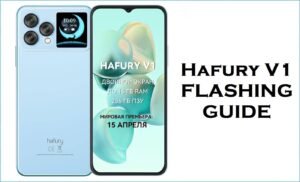If your Cubot P11 is experiencing unresponsive touch inputs, speaker distortion at high volumes, charging interruptions, or random bootloops, flashing the official stock firmware provides the most reliable solution. This expert guide features verified firmware download, concise SP Flash Tool instructions, and a device-specific troubleshooting section tailored to the P11’s hardware characteristics.
🚨 Critical Pre-Flash Warning
Flashing will erase all data on your Cubot P11, including contacts, photos, and apps. Back up everything before proceeding. Incorrect SP Flash Tool use can damage IMEI—follow instructions precisely. For detailed procedures, see our comprehensive flashing guide: How to Flash Firmware on MediaTek Smartphones.
Device Specifications Verification
Confirm these match your device before flashing:
| Specification | Details |
|---|---|
| Device Name | Cubot P11 |
| Chipset | MediaTek MT6580 (1.3 GHz Quad-Core) |
| GPU | Mali-400 MP2 @ 500 MHz |
| Display | 5.0″ IPS LCD, 1280×720 HD |
| RAM/Storage | 1 GB RAM / 8 GB internal |
| Battery | 2600 mAh Li-Ion |
| Android Version | Android 5.1 Lollipop |
| Key Features | 8 MP rear + 5 MP front camera, rear fingerprint, GPS |
Official Firmware Download
| Filename | Date | Size | Download Link |
|---|---|---|---|
| Cubot_P11_MT6580_20151106_114854_5.1.zip | Nov 2015 | 524 MB | Google Drive |
⭐ Recommendation: Flash the V01 November 2015 build to restore accurate touch-panel calibration, update speaker DSP settings, recalibrate charging IC parameters, and fix known bootloop conditions on the MT6580 platform.
Required Tools & Drivers
- SP Flash Tool (latest version)
- MediaTek USB VCOM Drivers
- Cubot P11 firmware package
Quick Flashing Instructions
- Install SP Flash Tool and USB VCOM drivers on your Windows PC.
- Extract firmware and load
MT6580_Android_scatter.txtinto SP Flash Tool. - Select “Download Only” mode to preserve IMEI and data partitions.
- Power off your Cubot P11, click “Download,” then connect via USB to begin flashing.
- Wait for the green checkmark, then reboot your device.
Troubleshooting & Optimization Guide
1. Unresponsive Touch Inputs
- Symptoms: Screen fails to register taps near edges or swipe gestures lag.
- Remove any screen protector to ensure direct contact.
- Adjust pointer speed: Settings > Developer Options > Pointer Speed.
- Enable one-handed mode: Settings > Display > One-handed mode.
- Flash firmware to update touch-panel driver for optimal calibration.
2. Speaker Distortion at High Volume
- Symptoms: Audio crackles or mutes when set above 70% volume.
- Disable audio enhancements: Settings > Sound > Audio Effects OFF.
- Clean speaker grille with compressed air to remove dust.
- Flash firmware to restore DSP calibration and volume limit settings.
- Use higher-quality audio files (256+ kbps) to reduce amplifier clipping.
3. GPS Drift & Slow Satellite Acquisition
- Symptoms: Location drifts over 20 m, lock time exceeds 1.5 minutes.
- Enable AGPS & Wi-Fi scanning: Settings > Location > Improve accuracy.
- Clear AGPS data via GPS Test app: Manage A-GPS state > Reset & Download.
- Flash firmware to update GNSS driver and satellite almanac for MT6580.
4. Intermittent Charging Failures
- Symptoms: Charging stops randomly, cable reposition needed to resume.
- Use original 5 V/2 A charger and a high-quality USB cable.
- Clean Micro-USB port with compressed air and isopropyl swab.
- Calibrate battery: full discharge to 0 %, uninterrupted charge to 100 %.
- Flash firmware to recalibrate charging-IC thresholds for 2600 mAh pack.
5. Random Bootloops & Crashes
- Symptoms: Device loops on startup, restarts after app installs.
- Wipe cache partition in Recovery: Power + Volume Up > Wipe Cache.
- Uninstall recent apps in Safe Mode to isolate conflicts.
- Flash firmware “Download Only” to restore stable system partitions.
- Perform factory reset if bootloops persist post-flash.
Frequently Asked Questions
- Does flashing this firmware remove my IMEI?
- No—Download Only mode preserves IMEI. Always backup the EFS partition before flashing.
- How can I fix unresponsive touch?
- Remove screen protectors, adjust pointer speed, and flash firmware to recalibrate the touch driver.
- GPS drifts—what’s the solution?
- Enable AGPS, reset A-GPS data, and flash firmware to update GNSS drivers.
- Why does my speaker distort?
- Disable audio effects, clean grille, and flash firmware to restore DSP calibration.
- Charging stops mid-cycle—how to resolve?
- Use original charger, clean port, calibrate battery, and flash firmware to update charging IC settings.
Unique Expert Recommendations
- Perform AGPS reset monthly for consistent GPS accuracy.
- Clean speaker grille and charging port quarterly to prevent hardware faults.
- Keep at least 500 MB free storage to avoid storage-related bootloops.
- Use Safe Mode to diagnose app-induced crashes before flashing.
- Wipe cache partition after flashing to clear residual files.
- Calibrate battery every quarter for accurate charge readings.
- Remove screen protectors designed for smaller phones for best touch response.
Conclusion
Flashing the Cubot P11 V01 stock firmware resolves touch unresponsiveness, speaker distortion, GPS drift, charging interruptions, and bootloops on the MT6580 platform. Follow SP Flash Tool instructions carefully and apply these targeted troubleshooting steps to maintain reliable performance on your Cubot P11.
Success? Share your experience—tell us if firmware improved your speaker or GPS so other P11 users can benefit!