Looking to install the stock ROM on your Oppo R1100? This comprehensive guide provides direct download links for the firmware flash file and clear, step-by-step instructions to get your phone back on track.
Use this firmware file to effectively reset your phone, fix bootloop issues, bypass password locks, resolve device freezing, and address numerous other software problems.
This file is strictly for the Oppo R1100.
Download
File Name: Oppo_R1100_EX_1100_141227_4.4.4_QFIL
Oppo Model: Oppo R1100
File Size: 1.02 GB
Requirements to Install ROM with QFIL
- A PC/Laptop in a good working condition
- A detectable USB cord
- Qualcomm Flash Image Loader (QFIL)
- Qualcomm USB driver (32bit|64bit)
Flashing Oppo R1100 Firmware with QFIL
- After you have downloaded all the files, like the drivers and the Oppo R1100 ROM, the first thing to do is to extract them.
- Extract the Qualcomm USB driver to your desired folder on your PC.
- Install the drivers; you can reboot your PC after installing them (it’s optional).
- After installing the drivers, extract the ROM you wish to install.
- Extract QFIL and launch the QFIL.exe program; you will the screen below
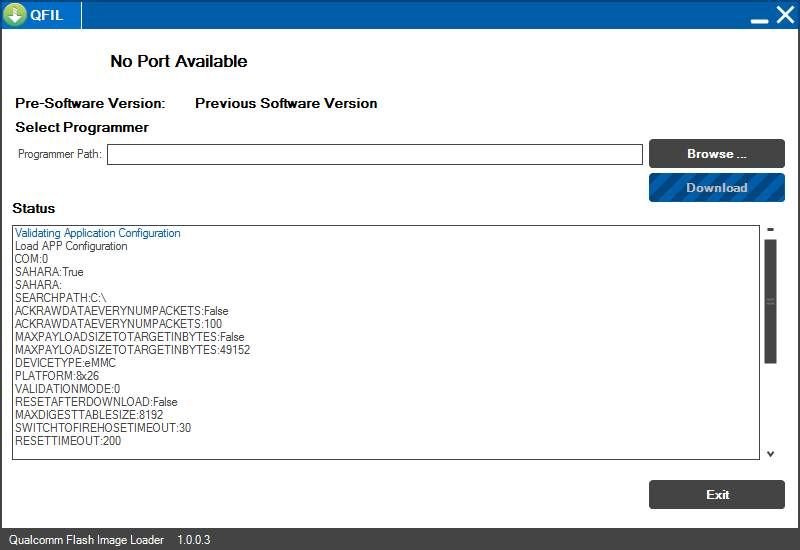 Install ROM with Qualcomm Flash Image Loader (QFIL)
Install ROM with Qualcomm Flash Image Loader (QFIL)- On QFIL, click on Browse to locate the firmware you extracted for installation. QFIL flashes/installs .mbn extensions; this means that you have to locate the .mbn file in the folder.
- Once you have located the ROM file, you will get the screen below
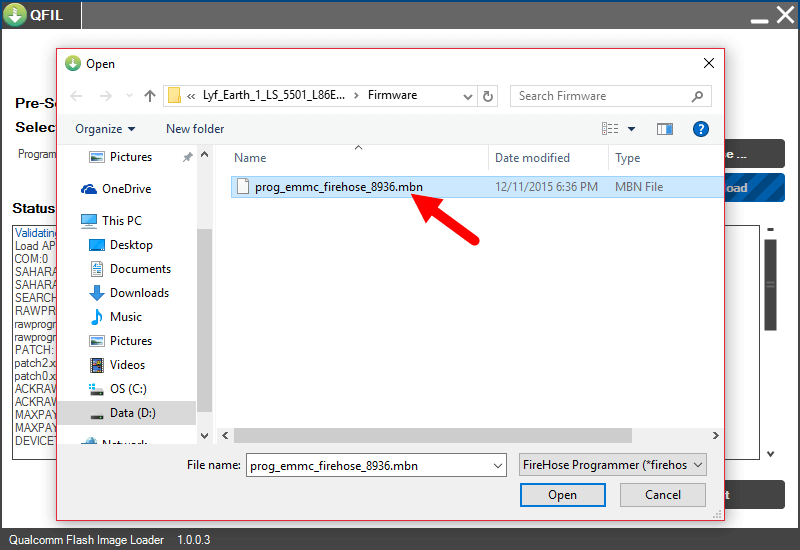 Select ROM file on QFIL
Select ROM file on QFIL- Click Open for QFIL to launch the files for the Oppo R1100 and ready them for installation.
- Now, power down/off your phone and connect it to the PC.
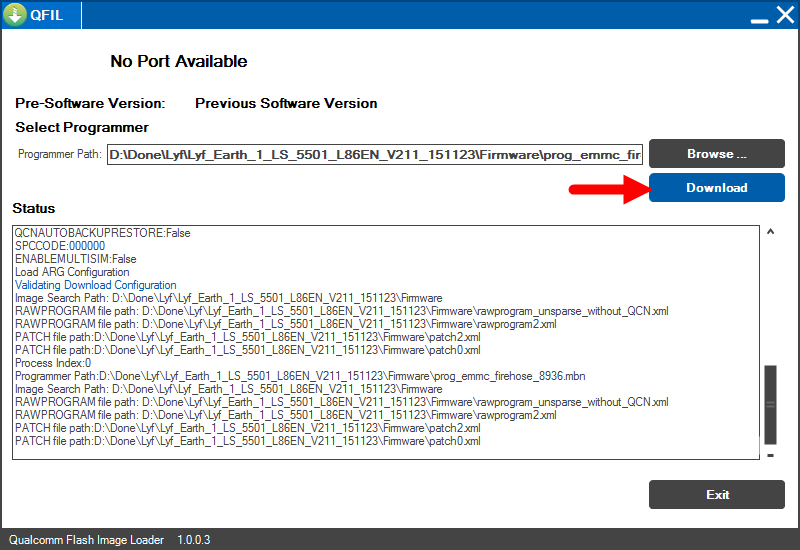 Download QFIL
Download QFIL- Click on Download to begin installation or flashing.
- Installation usually takes time, like 5–10 minutes; likewise, the first boot after flashing your phone.
- Wait for it to successfully install, and after installation, disconnect your smartphone and boot up the phone.




![Motorola Moto E20 XT2155-3 Firmware Flash File Download [Stock ROM] Motorola Moto E20 XT2155-3](https://www.inarguide.com/wp-content/uploads/2022/01/Motorola-Moto-E20-XT2155-3.jpg)
![Motorola Moto G Pure XT2163DL Firmware Flash File Download [Stock ROM] Motorola Moto G Pure XT2163DL](https://www.inarguide.com/wp-content/uploads/2022/01/Motorola-Moto-G-Pure-XT2163DL.jpg)
![Motorola Moto G20 XT2128-1 Firmware Flash File Download [Stock ROM] Motorola Moto G20 XT2128-1](https://www.inarguide.com/wp-content/uploads/2022/01/Motorola-Moto-G20-XT2128-1.jpg)