Looking to install the stock ROM on your Nokia 8.1 TA-1119? This comprehensive guide provides direct download links for the firmware flash file and clear, step-by-step instructions to get your phone back on track.
Use this firmware file to effectively reset your phone, fix bootloop issues, bypass password locks, resolve device freezing, and address numerous other software problems.
This file is strictly for the Nokia 8.1 TA-1119.
Download:
- Nokia_8.1_TA-1119_PNX-259A-0-00WW-B05_OST.zip
- Nokia_8.1_TA-1119_PNX-259J-0-00WW-B01_OST.zip
- Nokia_8.1_TA-1119_PNX-431A-0-00WW-B01_OST.zip
- Nokia_8.1_TA-1119_PNX-515B-0-00WW-B03_OST.zip
- Nokia_8.1_TA-1119_PNX-2590-0-00CN-B03_OST.zip
- Nokia_8.1_TA-1119_PNX-3020-0-0UWW-B03_OST.zip
Flashing requirements
- A laptop, desktop, or PC
- The OST Tool
- A working USB cord
Flashing Nokia 8.1 TA-1119 with OST Tool
Let’s take it one after the other so we don’t experience any problems.
- Go to where the firmware file is downloaded on your laptop or desktop and create a folder, naming it “flashing my phone”. This is optional; we are doing this to help us not get anything mixed up.
- Copy or move the downloaded firmware to the folder you created. After this, extract the firmware to get the .mlf or .nb0 file.
- Download the OST Tool to your PC, locate the file where you downloaded it, and when you do that, extract the contents of the downloaded file to get the files below.
- Double-click or launch the launcher.exe to begin the installation of the tool.
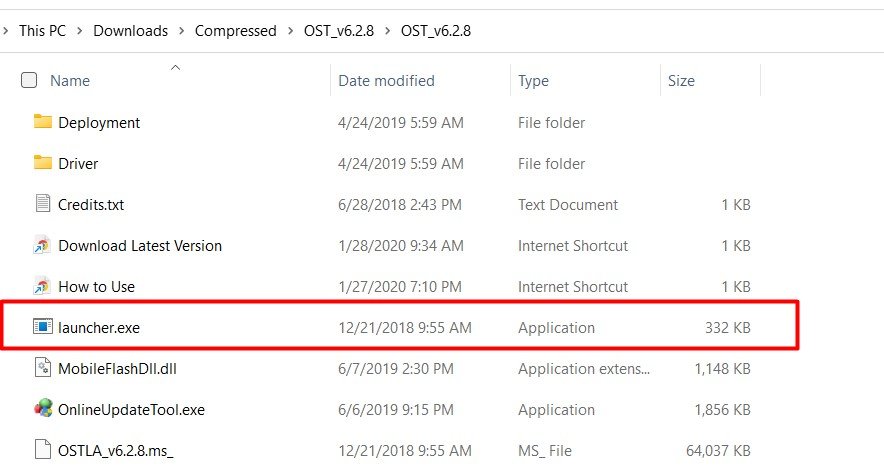
- Complete the OST LA installation process.
- When the installation is complete, close the installer and locate the ‘OnlineUpdateTool.exe‘ in the same folder where you saw ‘launcher.exe‘. Copy the ‘OnlineUpdateTool.exe‘, then find this folder ‘This PC\ C:\Program Files (x86)\OST LA‘ on your PC and paste the copied file. If any warning pops up asking you whether you want to replace a file that already exists there with the same name, click yes to replace the file with the one you copied. Once you do this, go to the next step.
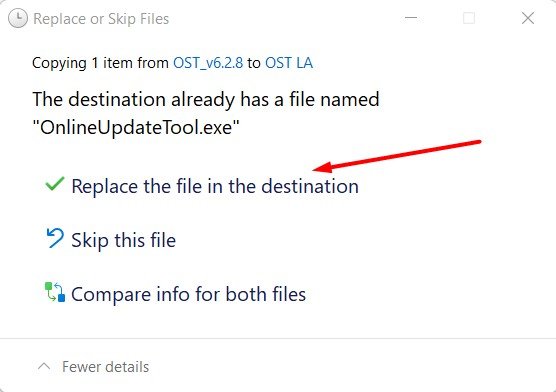
- While still in the ‘C:\Program Files (x86)\OST LA‘ folder, you can find a file called ‘OST LA‘ and launch it, or go to your PC start menu and look for a file with the label ‘OST LA‘, and launch the software from there. Once opened, click ‘Next’ to proceed to the following process.

- When the login appears, do not enter any username or password; click OK to proceed to the flashing.
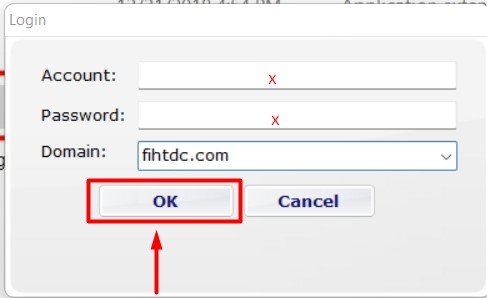
- Click the horizontal three dots (…) on the software to locate the firmware you moved to the folder you created. Once you have located the firmware, select the .mlf or .nb0 file and click open to load it into the software.

- Once the file is loaded in the software, an option will appear below, and you will have to click it and select the flashing process that suits your needs.
- You can choose ‘Normal Download‘; this option installs the firmware without wiping your Nokia 7 Plus TA-1046 (it may bring incompatibilities or other problems). But you can also select the ‘Emergency Download’, which can help you revive your dead device and wipe everything on the device, giving you a clean smartphone that is as good as new (software part, though).
- You can tick other features from the options if you require any of those (let us skip what we don’t need).
- Power off the smartphone and boot it to ‘Download Mode’; only when it is in this mode will the smartphone be able to interact actively with the PC.
- To boot your phone to ‘Download Mode’, press and hold the volume down and power buttons together while off, and keep holding them till it goes to ‘Download Mode’.
- Now plug your smartphone into the PC with a working USB and ensure it makes a connection sound or shows that it is connected to the PC (I advise you to keep your smartphone on a stable surface to avoid shaking the device and bricking it forever).
- Click ‘Next’ to proceed with flashing the ROM to your smartphone.
- The flashing will begin, and we must wait and not play with the phone or PC while that happens.
- You will get a success message at the end that the process is successful. Feel free to tell us in the comments section if it does not work.
- You can now close the software, disconnect your smartphone from the PC, and reboot it.
- The first boot usually takes a few minutes, so do not panic.
Now enjoy your newly flashed smartphone.
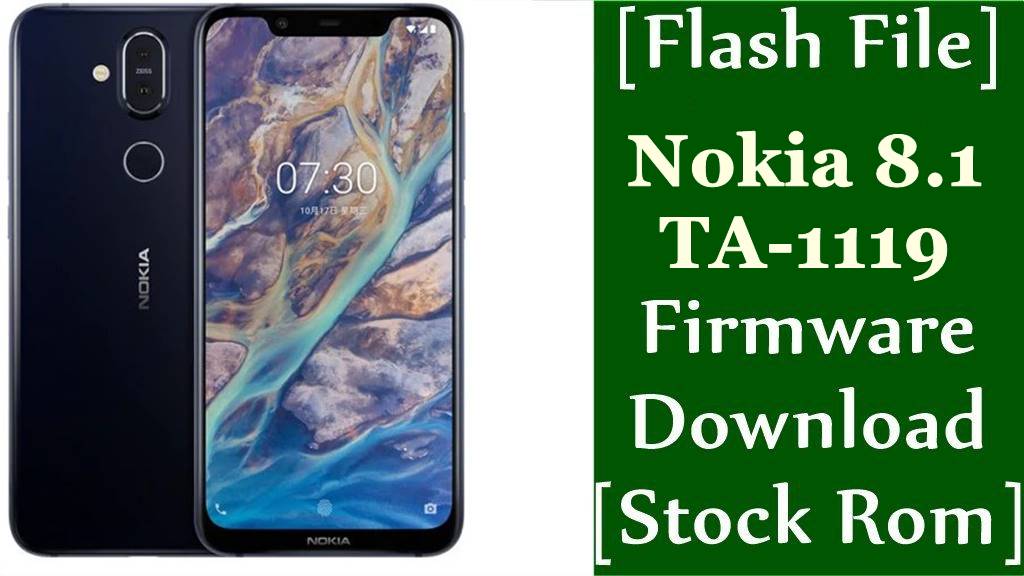



![Motorola Moto E20 XT2155-3 Firmware Flash File Download [Stock ROM] Motorola Moto E20 XT2155-3](https://www.inarguide.com/wp-content/uploads/2022/01/Motorola-Moto-E20-XT2155-3.jpg)
![Motorola Moto G Pure XT2163DL Firmware Flash File Download [Stock ROM] Motorola Moto G Pure XT2163DL](https://www.inarguide.com/wp-content/uploads/2022/01/Motorola-Moto-G-Pure-XT2163DL.jpg)
![Motorola Moto G20 XT2128-1 Firmware Flash File Download [Stock ROM] Motorola Moto G20 XT2128-1](https://www.inarguide.com/wp-content/uploads/2022/01/Motorola-Moto-G20-XT2128-1.jpg)