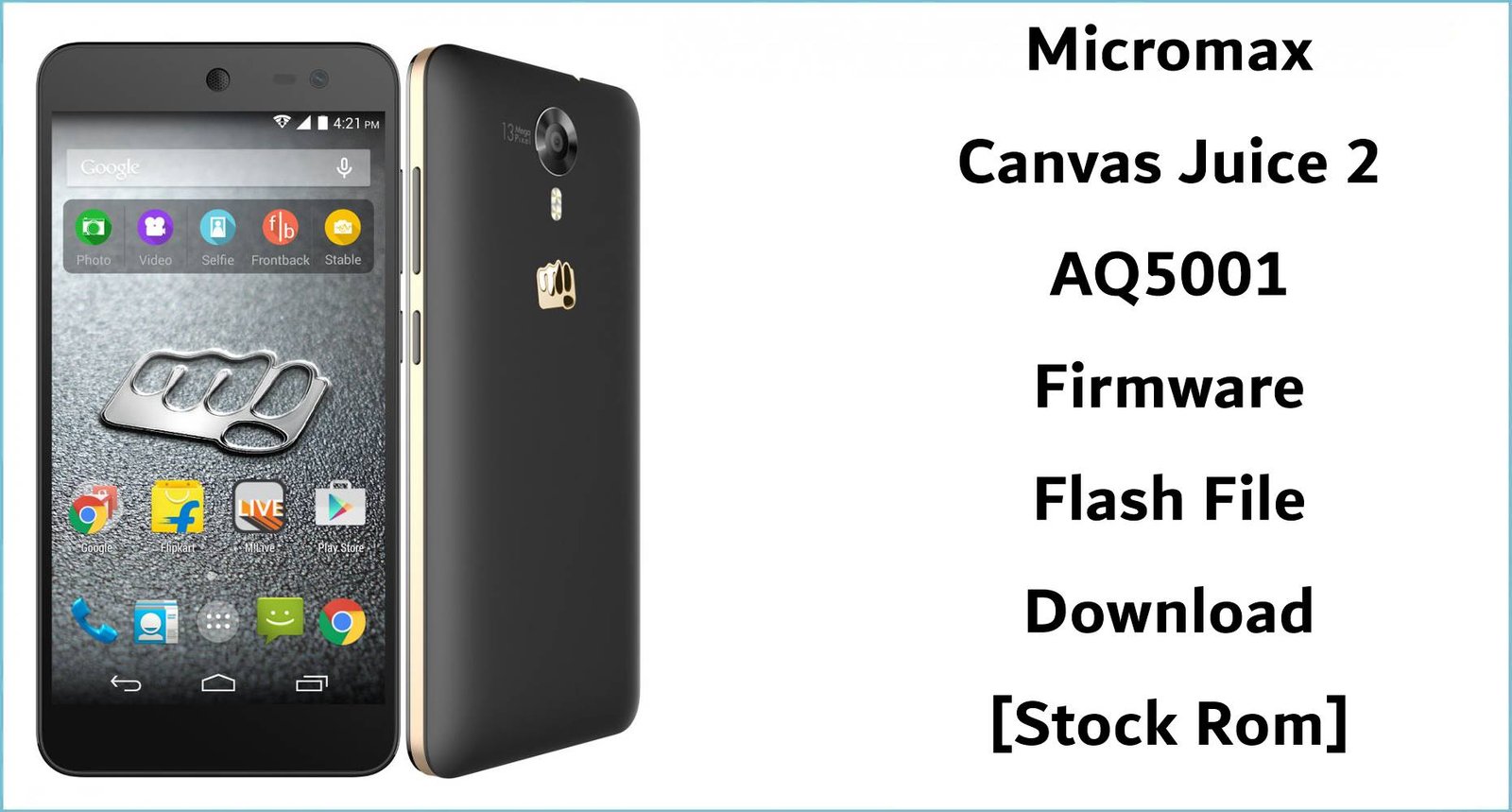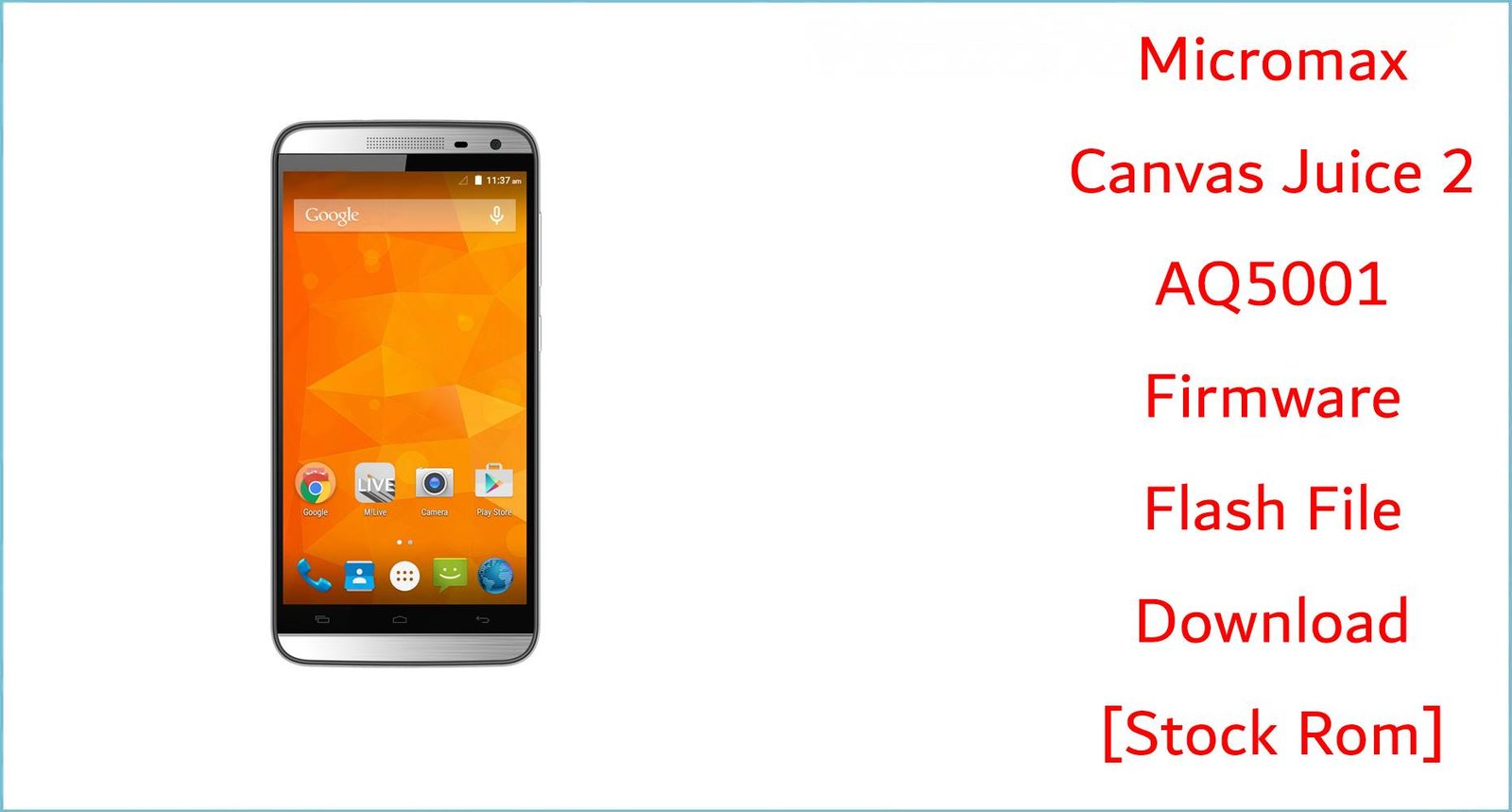Looking to install the stock ROM on your Micromax P701? This comprehensive guide provides direct download links for the firmware flash file and clear, step-by-step instructions to get your phone back on track.
Use this firmware file to effectively reset your phone, fix bootloop issues, bypass password locks, resolve device freezing, and address numerous other software problems.
This file is strictly for the Micromax P701.
Download:
Firmware name: Micromax_P701_V1_120416_WLT.zip
Micromax Model: Micromax P701
Android version: 5.1
File Size: 1 GB
Requirements
- Windows PC
- USB cord
- Download MTK USB Driver
- Download Wiselink Flash Tool
Flash Micromax P701 Firmware with WiseLink
Locate the folder where you downloaded the files above, and extract the firmware file, the MTK Driver, and the WiseLink Tool.
Go to the MTK Driver folder and install the driver.
Locate the Wiselink folder, and you will find the files below.
Locate WiseLinkTool.exe and open it to launch the software.
When it opens, locate the No Register Login, which is the third option on the screen, select it, and click OK.
Locate the three (…) of scatter loading and click it to locate the firmware file you extracted earlier; there’s a scatter loading file inside it.
Click and open it in WiseLink to load the firmware files.
Click on the Download button to begin the flashing.
Power off your smartphone, and while it is off, plug it into the PC using the USB cord.
The flashing will begin, and a loading blue line will appear, and when it is complete, you will get a Download Complete message.
Your device will restart, and if it doesn’t, you can power it on yourself.