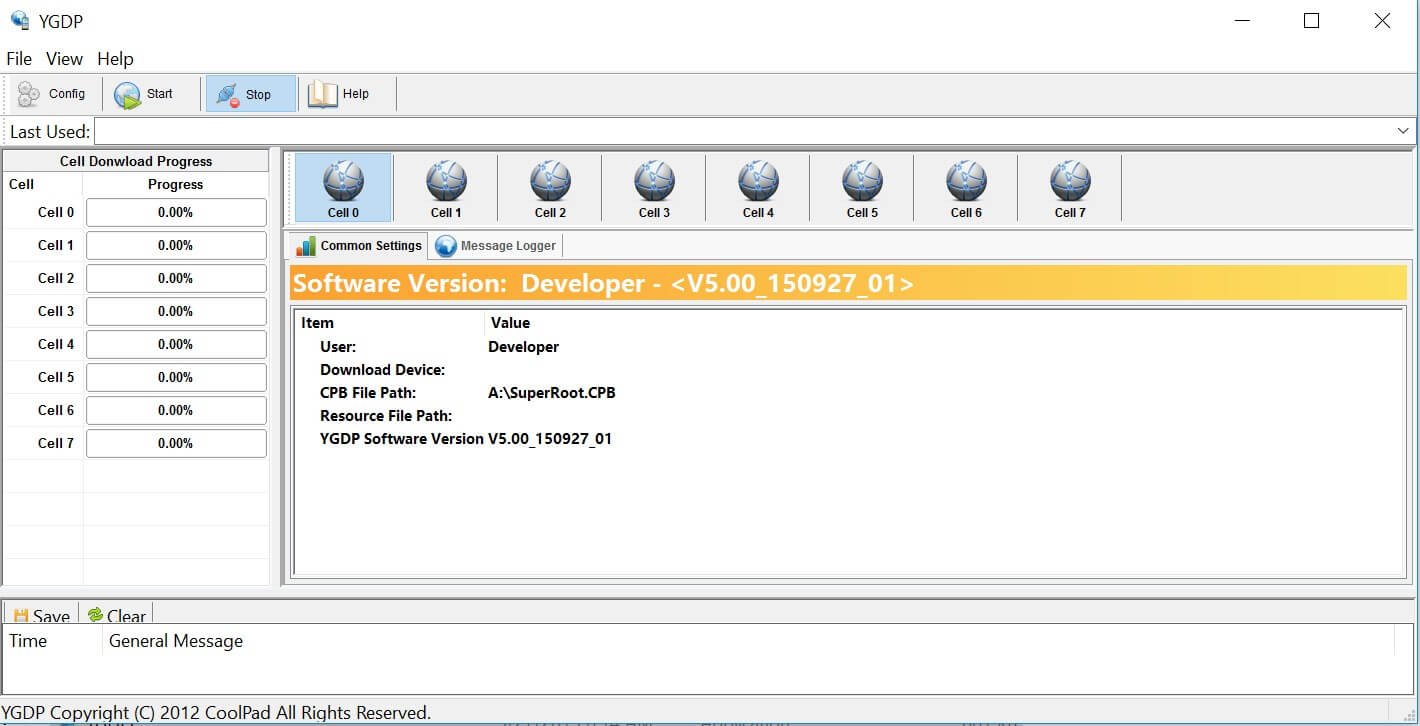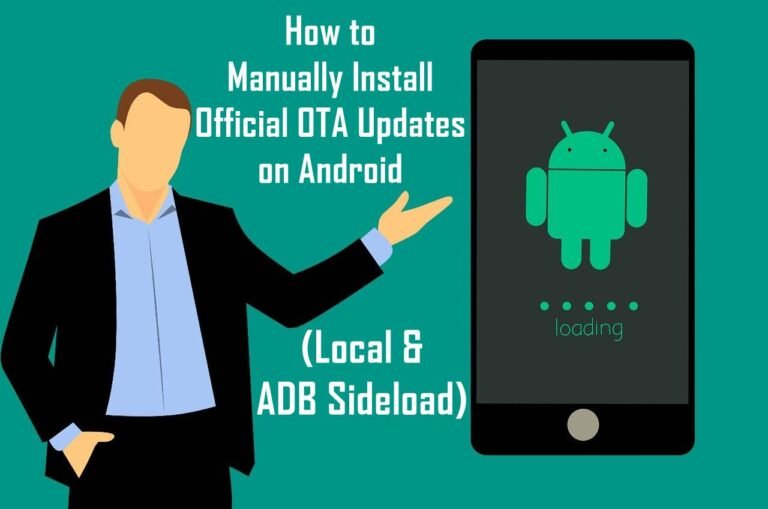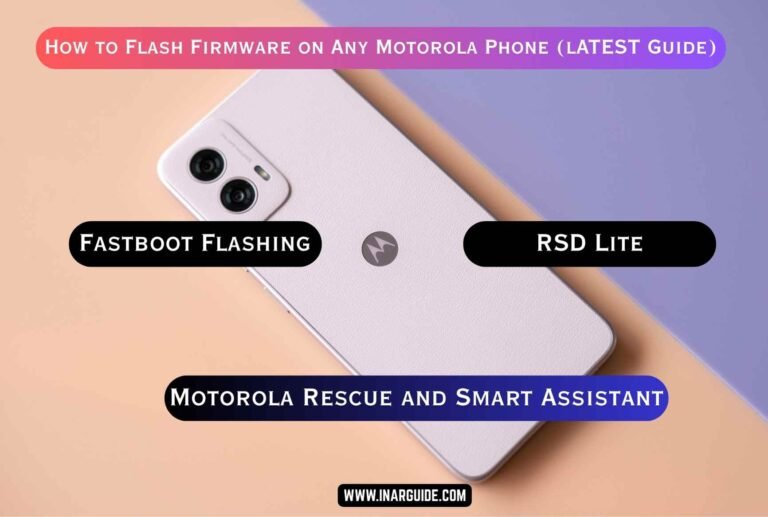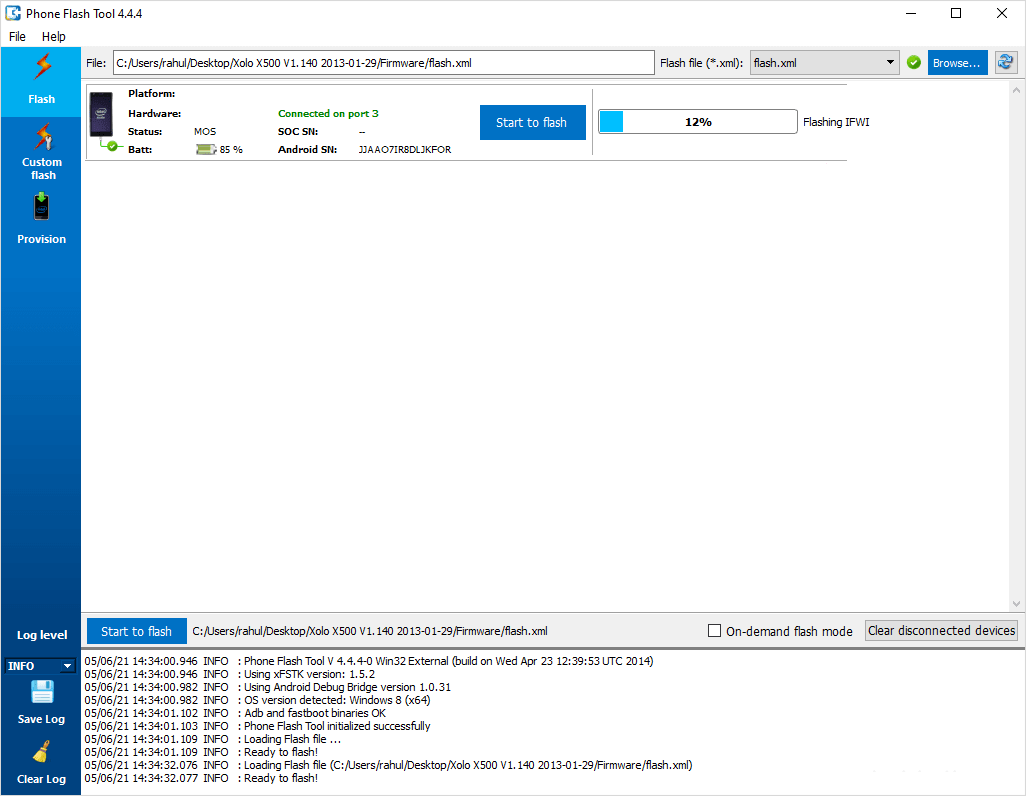The YGDP Tool is a specialized software utility used for flashing stock firmware onto certain Android smartphones and tablets, particularly those from brands like Coolpad or specific models from other manufacturers like Advan that use the .cpb firmware file format. Unlike the more common SP Flash Tool for MediaTek or the SPD Upgrade Tool for .pac files, YGDP is designed specifically for this compressed firmware type.
This comprehensive guide will walk you through every step of the process, from installing the necessary drivers to successfully flashing the firmware and reviving your device. This process is often the only solution for fixing a hard-bricked device, a persistent bootloop, or removing deep-system malware.
Disclaimer: Flashing firmware is an advanced procedure that will completely erase all data from your device’s internal storage, including photos, contacts, apps, and files. It also carries a risk of bricking your device if not done correctly. Proceed at your own risk. We are not responsible for any damage to your device.
Prerequisites: What You Need Before You Start
Before you begin, make sure you have everything on this checklist. Proper preparation is key to a successful flash.
- Correct Firmware: You must have the correct
.cpbstock firmware file specifically for your device model. Flashing the wrong firmware will brick your device. - Windows PC: The YGDP Tool and the necessary drivers are designed to run on a Windows operating system (Windows 7, 8, or 10 is recommended).
- USB Drivers: You need the correct Spreadtrum/UNISOC SCI USB Drivers installed on your PC so it can recognize your device in flash mode.
- YGDP Tool: The flashing utility itself.
- USB Cable: A high-quality, original USB data cable.
- Battery Charge: Ensure your phone or tablet is charged to at least 50% to prevent it from shutting down during the flashing process.
Required Downloads
To get started, you’ll need to download the YGDP Tool and the Spreadtrum drivers. It is recommended to use the version of YGDP that is often bundled with or recommended for your specific device’s firmware, but general versions are also available.
- YGDP Tool
- Spreadtrum/UNISOC SCI USB Drivers: These are essential for your PC to detect the device.
Step-by-Step Guide to Flashing CPB Firmware with YGDP Tool
Follow these instructions carefully. Do not skip any steps.
Step 1: Install Spreadtrum USB Drivers
Before doing anything else, you must install the drivers. Without them, your PC will not be able to communicate with your device.
- Download the Spreadtrum SCI USB Drivers and extract the zip file.
- Run the driver installer executable (e.g.,
DPInst.exeorInstall.exe). - Follow the on-screen prompts to complete the installation.
- Restart your computer after the installation is complete to ensure the drivers are loaded correctly.
Step 2: Prepare the Firmware and YGDP Tool
- Download the correct
.cpbfirmware file for your device and extract the.zipor.rararchive to a folder on your desktop. - Download and extract the YGDP Tool to a separate folder on your desktop.
Step 3: Configure YGDP Tool
- Open the YGDP Tool folder and run the executable, which is often named
YGDP_Assembly.exe. - The tool will prompt for a password. Enter one of the common default passwords: 9527 or 369, then click “Login.”
- On the main screen, click the “Config” button in the top left corner.
- In the configuration window, click the “Browse” button next to the “CPB File” field.
- Navigate to the folder where you extracted your firmware and select the
.cpbfile. - The tool will take a moment to verify the file. Once loaded, click the “Apply” button at the bottom right.
Step 4: Flash the Firmware
- The tool will return to the main screen. You should see information about your firmware loaded into the tool.
- Click the “Start” button. The tool will now be in a “waiting” state, ready to detect your device.
- Power off your Android device completely.
- Press and hold the device’s boot key. This is typically Volume Down, but can sometimes be Volume Up.
- While still holding the boot key, connect your device to the PC using your USB cable.
- The YGDP Tool should immediately detect your device, and the flashing process will begin. You will see a progress bar.
- Do not disconnect the device or use your computer during this process. Wait patiently for it to finish.
- Once the process is complete, you will see a green “Upgrade Successful” message.
Step 5: First Boot
- You can now disconnect your device and power it on.
- The first boot after a flash can take a very long time (5-15 minutes is not uncommon). Be patient and let it complete the initial setup.
Troubleshooting Common YGDP Tool Errors
- YGDP Tool Does Not Detect the Phone: This is the most common issue and is always related to drivers. Ensure the Spreadtrum SCI drivers are installed correctly. Open the Windows Device Manager; when you connect your phone in flash mode, you should briefly see a “Spreadtrum” or “SCI” device appear under the “Ports (COM & LPT)” section. If not, reinstall the drivers.
- “The CPB file is invalid” Error: This means the firmware file is corrupted, wasn’t downloaded completely, or wasn’t extracted correctly. Download the file again from a reliable source.
- “Password error”: If ‘9527’ or ‘369’ doesn’t work, the specific version of the tool you have may require a different password. Search online for the password related to your YGDP Tool version.
- Flash Fails Midway: An error during the flashing process can be caused by a poor USB connection. Try using a different USB port (a USB 2.0 port on the back of the PC is often most reliable) and a different, high-quality USB cable.
- Device Bootloops After Successful Flash: If the phone gets stuck on the logo after a successful flash, boot into recovery mode (usually Power + Volume Up) and perform a “Wipe data/factory reset.” This will clear any conflicting old data and should allow the device to boot normally.