The QFlash Tool is a specialized software utility designed by Qualcomm for flashing firmware onto their chipsets, particularly those found in KaiOS devices like the popular Jio Phone series. Unlike the more common QFIL (Qualcomm Flash Image Loader), QFlash Tool is often required for specific models that use an XML-based firmware structure.
This guide will walk you through the entire process of using QFlash Tool to install stock firmware, which is the most effective way to fix major software issues such as a device stuck on the logo, caught in a bootloop, or completely unresponsive (“bricked”).
What is QFlash Tool?
QFlash Tool is an official utility that interfaces with Qualcomm devices in a special low-level diagnostic state known as EDL (Emergency Download) Mode. It reads a primary contents.xml file within the firmware package, which tells the tool how to partition and write each system file to the device’s internal storage. It is crucial for reviving devices when standard recovery methods have failed.
Crucial Prerequisites Before You Begin
Before you start the flashing process, you must have the following prepared. Failure to follow these steps is the most common reason for flashing to fail.
- Windows Computer: QFlash Tool is compatible with Windows 7, 8, 10, and 11.
- Correct Firmware File: You must download the specific stock ROM for your exact device model. Flashing the wrong firmware can permanently damage your device.
- Qualcomm USB Drivers: The correct drivers are essential for your computer to recognize the device in EDL mode.
- USB Cable: Use a high-quality, original USB cable to ensure a stable connection.
- Device Backup (If Possible): This process will permanently erase all user data, including contacts, photos, and messages. Back up your data if you can access the device.
Downloads:
How to Flash Firmware with QFlash Tool: Step-by-Step
Follow these instructions carefully. Do not skip any steps.
Step 1: Install Qualcomm USB Drivers
Before anything else, you must install the Qualcomm drivers. Unzip the driver package and run the setup file. You may need to disable Driver Signature Enforcement on newer versions of Windows for the drivers to install correctly.
To verify the installation, you can open Device Manager on your PC (right-click the Start button and select it). When your device is connected in EDL mode later, it should appear under “Ports (COM & LPT)” as “Qualcomm HS-USB QDLoader 9008”.
Step 2: Download and Prepare the Firmware
Download the correct stock firmware for your device model. It will usually be a .zip file. Create a new folder on your desktop and extract the contents of the ZIP file into it. You should see a collection of files, including one named contents.xml.
Step 3: Launch QFlash Tool
Navigate to the folder where you extracted QFlash Tool and run QFlashTool.exe as an administrator (right-click > Run as administrator).
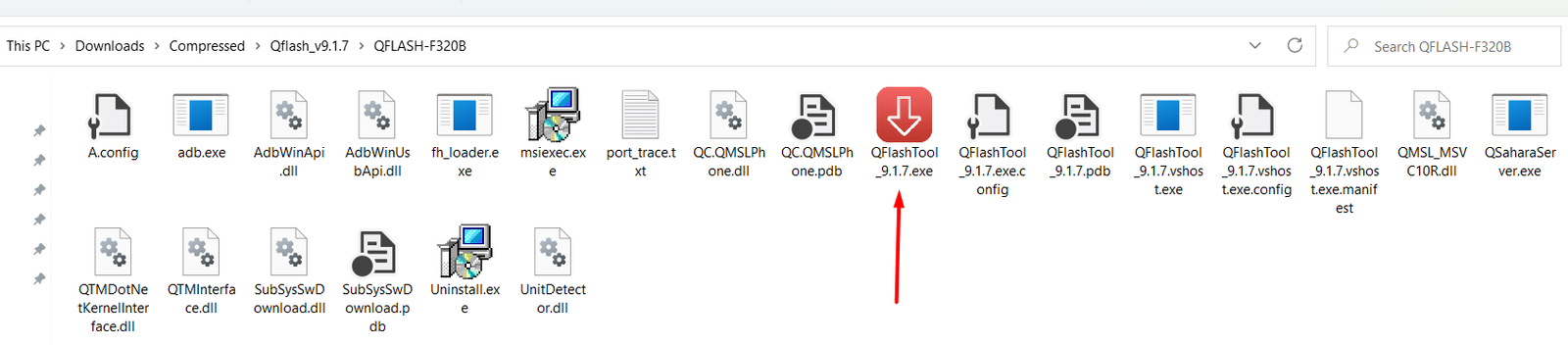
Step 4: Load the Firmware into the Tool
In the QFlash Tool window, click the “Load Content” button. A file browser will open. Navigate to the folder where you extracted your firmware and select the contents.xml file. The tool will then load all the necessary partition information from the file.
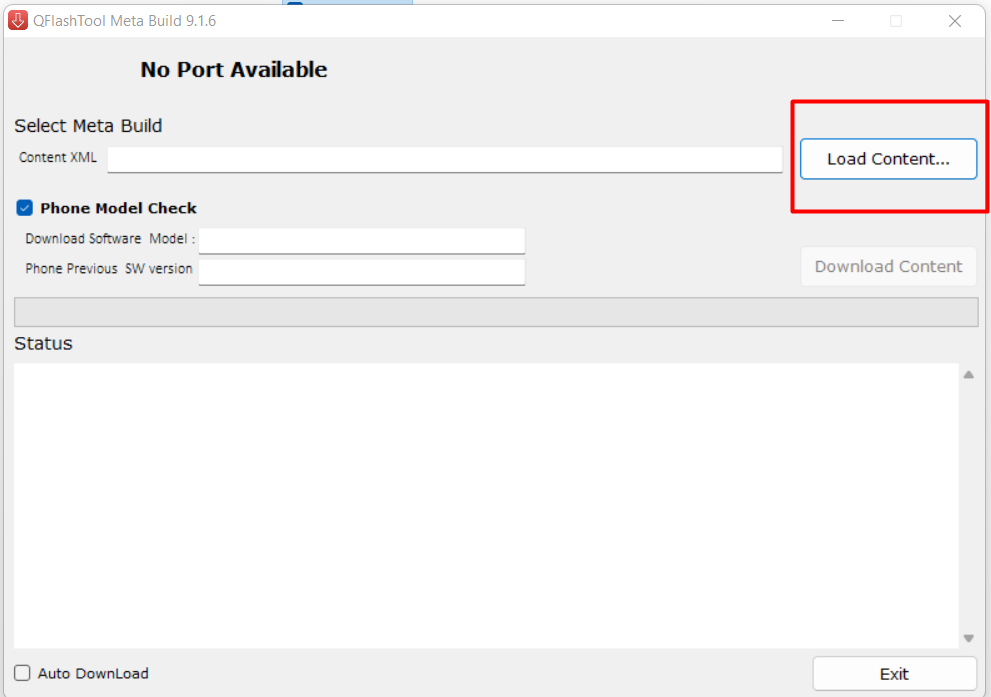
Step 5: Boot Your Device into EDL Mode
This is the most critical step. The device must be in EDL mode for QFlash Tool to detect it.
- Make sure your device is completely powered off.
- Find the specific “Boot Key” combination for your model. This is a set of buttons you need to press and hold.
- For many Jio Phones (like the F300B, F220B, F120B): The boot key is holding down the * (star) and # (hash) keys simultaneously.
- While holding down the boot keys, connect the phone to your computer with the USB cable.
The phone’s screen will remain black, but your computer should make a sound indicating a new device has been connected. In the QFlash Tool, the “No Port Available” message should change to show a COM port number and “Qualcomm HS-USB QDLoader 9008”.
Step 6: Begin the Flashing Process
Once the firmware is loaded and the device is connected in EDL mode, click the “Download Content” button in QFlash Tool to begin flashing.
A progress bar will appear, showing the status of the flash. Do NOT disconnect the device, close the tool, or allow your computer to go to sleep during this process. An interruption can brick your device.
The process can take several minutes to complete. Once finished, you will see a “Done” or “Pass” message in the status area. Your device may reboot automatically, or you may need to disconnect it and power it on manually. The first boot after a flash can take longer than usual.
Troubleshooting Common Errors
- Error: No Port Available: This means the drivers are not installed correctly or the device is not in EDL mode. Re-install the drivers (disabling signature enforcement) and re-try the boot key combination.
- Error: Sahara Fail / Firehose Fail: This often indicates an unstable connection, an incorrect programmer file, or a mismatch between the firmware and the device hardware. Try a different USB port/cable or verify you have the exact correct firmware for your model.
- Flashing Completes but Device Still Won’t Boot: This could indicate a hardware issue (e.g., faulty eMMC storage) or that you flashed an incompatible firmware build. Try flashing a different build version if one is available.
Disclaimer: Flashing firmware is an advanced procedure that comes with risks. By following this guide, you acknowledge that we are not responsible for any damage to your device, data loss, or other issues that may arise. Proceed at your own risk.
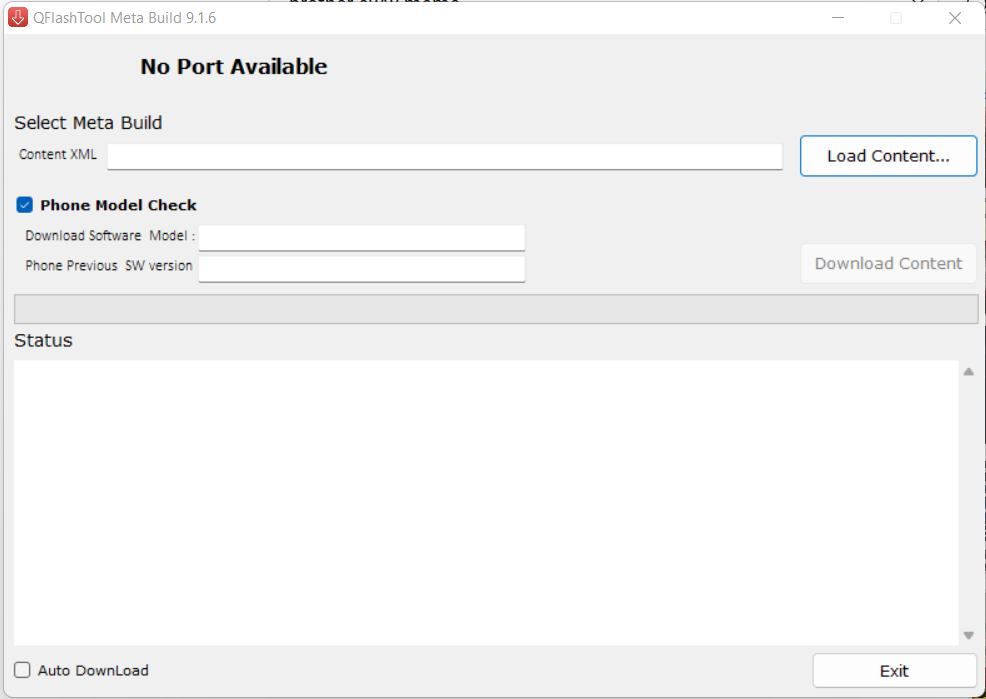

![Nokia 3.4 TA-1288 Firmware Flash File Download [Stock Rom] Nokia 3.4 TA-1288](https://www.inarguide.com/wp-content/uploads/2025/04/Nokia-3.4-TA-1288.jpg)
![Oppo Reno 5 Lite CPH2217 Firmware Flash File Download [Stock Rom] Oppo Reno 5 Lite CPH2217 Firmware](https://www.inarguide.com/wp-content/uploads/2025/04/Oppo-Reno-5-Lite-CPH2217-Firmware.jpg)


![Motorola Moto E20 XT2155-3 Firmware Flash File Download [Stock ROM] Motorola Moto E20 XT2155-3](https://www.inarguide.com/wp-content/uploads/2022/01/Motorola-Moto-E20-XT2155-3.jpg)