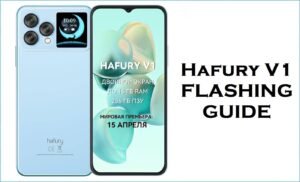If your Cubot X16 is experiencing unresponsive touch inputs, camera app crashes, intermittent charging failures, or random bootloops, flashing the official stock firmware provides the most reliable solution. This guide delivers verified firmware downloads, concise SP Flash Tool instructions, and a troubleshooting section customized for the X16’s MT6735 hardware specifics.
🚨 Critical Pre-Flash Warning
Flashing will erase all data on your Cubot X16, including photos, contacts, and apps. Back up everything before proceeding. Incorrect SP Flash Tool use can damage IMEI—follow instructions precisely. For detailed procedures, see our comprehensive guide: How to Flash Firmware on MediaTek Smartphones.
Device Specifications Verification
Confirm these match your device before flashing:
| Specification | Details |
|---|---|
| Device Name | Cubot X16 |
| Chipset | MediaTek MT6735 (1.3 GHz Quad-Core) |
| GPU | Mali-T720 MP1 @ 600 MHz |
| Display | 5.0″ IPS LCD, 1280×720 HD |
| RAM/Storage | 2 GB RAM / 16 GB internal |
| Battery | 2500 mAh Li-Ion |
| Android Version | Android 5.1 Lollipop |
| Key Features | 16 MP rear + 8 MP front camera, rear fingerprint, GPS |
Official Firmware Downloads
| Filename | Date | Size | Download Link |
|---|---|---|---|
| Cubot_X16_V04_20150908.zip | Sep 2015 | 769 MB | MediaFire |
| Cubot_X16_V13_20151215.zip | Dec 2015 | 810 MB | MediaFire |
⭐ Recommendation: Use the V13 December 2015 build for improved camera ISP stability, updated touch-panel drivers, enhanced charging-IC calibration, and comprehensive bootloop fixes on the MT6735 platform.
Required Tools & Drivers
- SP Flash Tool (latest version)
- MediaTek USB VCOM Drivers
- Cubot X16 firmware package
Quick Flashing Instructions
- Install SP Flash Tool and USB VCOM drivers on your Windows PC.
- Extract firmware and load
MT6735_Android_scatter.txtinto SP Flash Tool. - Select “Download Only” mode to preserve IMEI and user data partitions.
- Power off your Cubot X16, click “Download,” then connect via USB to start flashing.
- Wait for the green checkmark completion, then reboot your device.
Troubleshooting & Optimization Guide
1. Unresponsive Touch & Dead Zones
- Symptoms: Screen ignores taps near edges, swipe gestures lag significantly.
- Remove any screen protector to restore direct touch sensitivity.
- Adjust pointer speed: Settings > Developer Options > Pointer Speed slider.
- Enable one-handed mode: Settings > Display > One-handed mode for easier navigation.
- Flash V13 firmware to update touch-panel driver optimized for MT6735 chipset.
2. Camera App Crashes & ISP Errors
- Symptoms: Camera app force-closes, preview freezes, photos fail to save properly.
- Clear Camera app data: Settings > Apps > Camera > Storage > Clear Data & Cache.
- Test camera in “Pro” mode to reduce automatic ISP processing load.
- Ensure adequate lighting for the 16 MP sensor to prevent autofocus failures.
- Flash V13 firmware to restore ISP calibration and camera module stability.
3. Intermittent Charging Failures
- Symptoms: Charging stops randomly, requires cable repositioning, slow charging beyond 80%.
- Use original 5 V/2 A charger and a high-quality Micro-USB cable.
- Clean Micro-USB charging port with compressed air and isopropyl alcohol swab.
- Calibrate battery: full discharge to 0%, then uninterrupted charge to 100%.
- Flash V13 firmware to recalibrate charging-IC thresholds for 2500 mAh pack.
4. GPS Drift & Slow Lock Time
- Symptoms: Navigation drifts over 25 meters, satellite lock takes over 2 minutes.
- Enable AGPS & Wi-Fi scanning: Settings > Location > Improve accuracy options.
- Reset A-GPS data using GPS Test app: Manage A-GPS state > Reset & Download.
- Use open sky view for initial cold start before testing indoors.
- Flash V13 firmware to update GNSS driver and satellite almanac configuration.
5. Random Bootloops & System Crashes
- Symptoms: Device loops on logo screen after app installations or system updates.
- Wipe cache partition in Recovery: Power + Volume Up to enter, then Wipe Cache.
- Uninstall recently installed apps via Safe Mode (hold Volume Down during boot).
- Flash V13 firmware using “Download Only” mode to preserve user data.
- Perform factory reset in Recovery if bootloops persist after firmware restoration.
Frequently Asked Questions
- Will flashing firmware remove my IMEI?
- No—using “Download Only” mode preserves your IMEI. Always backup EFS partition before flashing as precaution.
- How do I fix unresponsive screen edges?
- Remove screen protectors, adjust pointer speed in Developer Options, and flash V13 firmware to recalibrate touch drivers.
- Why does my 16 MP camera keep crashing?
- Clear camera app data, test in Pro mode, and flash V13 firmware to restore ISP stability and proper sensor communication.
- GPS drifts significantly—what’s the fix?
- Enable AGPS, reset A-GPS data monthly via GPS Test app, and flash firmware for updated GNSS drivers.
- Charging stops mid-cycle—how to resolve?
- Use original charger, clean port thoroughly, calibrate battery, and flash firmware to update charging IC parameters.
Unique Expert Recommendations
- Perform AGPS reset monthly using GPS Test app for consistent navigation accuracy.
- Clean charging port quarterly with compressed air to prevent connection issues.
- Keep at least 1 GB free storage to prevent camera caching issues and bootloops.
- Use Safe Mode to isolate problematic apps before flashing firmware.
- Wipe cache partition after each firmware update to clear old system artifacts.
- Test camera in Pro mode during low-light conditions for better ISP stability.
- Calibrate battery quarterly for accurate charge readings and prolonged battery life.
Conclusion
Flashing the Cubot X16 V13 stock firmware resolves touch unresponsiveness, camera ISP crashes, charging interruptions, GPS drift, and bootloop issues on the MT6735 platform. Follow SP Flash Tool instructions carefully and apply these device-specific troubleshooting steps to restore reliable performance to your Cubot X16.
Success? Share your experience below—let us know if V13 firmware fixed your camera or GPS issues so other X16 users can benefit from your solution!