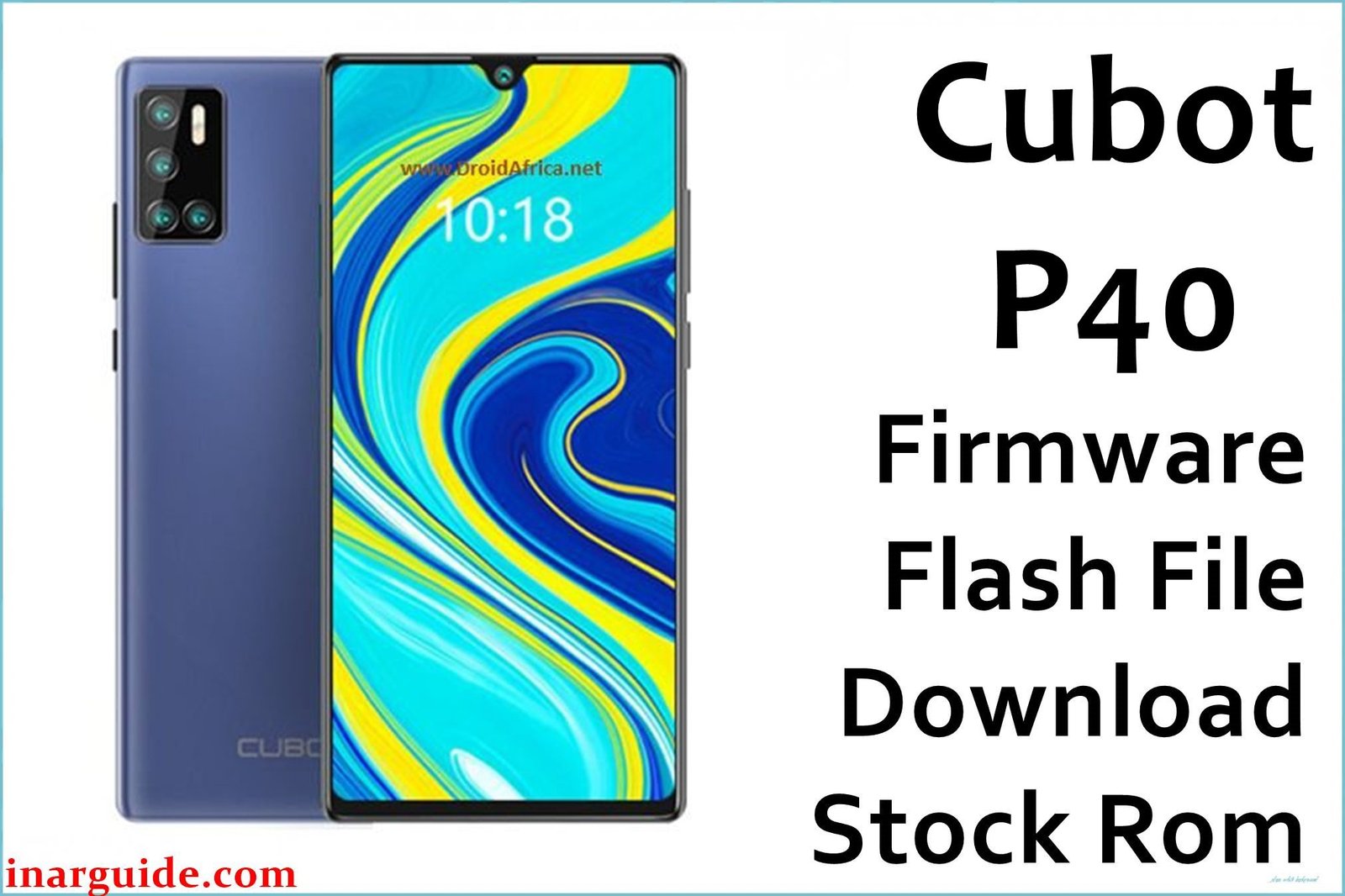This guide provides the official download link for stock firmware version V05 (September 18, 2019) for the Cubot R15 Pro. The R15 Pro is a budget-friendly smartphone released in mid-2019, featuring a 6.18-inch FHD+ IPS display, MediaTek MT6761 (Helio A22) quad-core processor, dual rear cameras, and a 4000 mAh battery. If your device is stuck in a bootloop, experiencing touchscreen unresponsiveness, camera app crashes, or other software issues, flashing the stock firmware restores factory settings and resolves software faults.
User Data Advisory for the Cubot R15 Pro
Critical Pre-Flash Warning: This flashing procedure will permanently erase all data on your Cubot R15 Pro. All your photos, apps, and personal files will be lost. A complete backup to a computer or cloud service is essential before proceeding. Using incorrect options in the flash tool can also damage your phone’s IMEI number, so follow the instructions precisely.
Cubot R15 Pro: Quick Device Specifications
Please confirm these details match your phone to ensure you are using the correct firmware file.
- Device Name/Model:
- Cubot R15 Pro
- Release Date:
- June 2019
- Chipset:
- MediaTek MT6761 (Helio A22) (12 nm)
- Display:
- 6.18 inches, 1080 × 2246 pixels, IPS LCD (~402 ppi)
- Battery:
- 4000 mAh, Non-removable Li-Po
- RAM/Storage:
- 4 GB RAM / 64 GB Internal Storage (expandable via microSD)
- Key Features:
- Dual rear cameras 16 MP + 2 MP, 8 MP front camera, rear-mounted fingerprint sensor, Face Unlock, Android 9.0 (Pie)
Required Downloads for Flashing
You will need these tools and drivers:
- SP Flash Tool (Latest Version)
- MediaTek VCOM USB Drivers
- The Cubot R15 Pro firmware package V05
Cubot R15 Pro Firmware Download Link
| Filename / Version (Build Date) | Android Version | Size | Download Link |
|---|---|---|---|
| Cubot_R15_Pro_V05 (Sep 18, 2019) | 9.0 (Pie) | 1.6 GB | Download (Google Drive) |
How to Flash Cubot R15 Pro Firmware
This is a concise 5-step summary of the flashing process using SP Flash Tool. For detailed instructions with screenshots, see our pillar guide: Flash Stock Firmware to MediaTek (MTK) Smartphones.
- Preparation: Download the firmware package, SP Flash Tool, and MediaTek drivers. Extract all files into one folder.
- Install Drivers: Run the VCOM driver installer and disable Windows driver signature enforcement if necessary.
- Load Scatter: Launch
flash_tool.exe, click “Scatter-loading File,” and selectMT6761_Android_scatter.txtfrom the firmware folder. - Set Mode: Choose “Download Only” mode to protect IMEI, then click the green “Download” button.
- Flash Device: Power off R15 Pro, press Volume Up + Volume Down while connecting USB. Release when flashing starts; wait for the green checkmark.
Troubleshooting Common Issues
1. Touchscreen Unresponsive or Ghost Touch
Cause: Driver corruption or incorrect calibration after updates.
Solution: Reflash firmware to restore correct touch drivers. If persists, calibrate screen via service menu or small qfil utility.
2. Camera App Crashes or Freezes
Cause: Corrupted camera driver or outdated APK.
Solution: Clear Camera app cache/data: Settings > Apps > Camera > Storage & Cache. Flash latest firmware to update camera libraries.
3. Device Stuck in Bootloop
Cause: Partition table corruption or failed OTA update.
Solution: Use SP Flash Tool in “Download Only” mode to reflash full ROM. Ensure proper VCOM driver detection.
4. Fingerprint Sensor Not Recognizing
Cause: Sensor driver issues post-flash.
Solution: Delete all stored fingerprints and re-enroll after flashing. If problem remains, update to stock Magisk module.
5. Slow Performance or Lag
Cause: Background services or insufficient storage.
Solution: Clear cache partition in recovery. Disable unused apps. Flash firmware V05 for system optimizations.
Frequently Asked Questions (FAQs)
- Will flashing firmware update my Android version?
- No. V05 remains on Android 9.0 (Pie) with security patches only.
- My phone is bricked and won’t power on. Can SP Flash Tool still fix it?
- Yes. SP Flash Tool can revive “hard-bricked” MT6761 devices if the Preloader port is detected when connecting in key combo.
- Why does the camera take blurry photos?
- Ensure sufficient lighting and remove lens protector. Use main 16 MP sensor for standard shots and macro mode for close-ups.
- Can I upgrade my R15 Pro to Android 10?
- No official Android 10 build exists for R15 Pro. V05 is the final stock firmware.
Conclusion
Flashing the official V05 firmware on your Cubot R15 Pro resolves software issues—touchscreen, camera, bootloop, and fingerprint sensor problems—restoring factory stability and performance. Always back up your data before flashing and follow the SP Flash Tool procedure carefully.
If this guide helped you restore your R15 Pro, share your experience in the comments to assist other users.