If your Cubot P90 is experiencing gaming frame drops, camera autofocus failures, slow charging beyond 80%, or 4G/5G network drops, flashing the official MT6789 firmware via SP Flash Tool provides the most effective fix. This guide offers the verified firmware package, concise 5-step flashing instructions, and troubleshooting tailored to the P90’s hardware.
🚨 Critical Pre-Flash Warning
Flashing will erase all user data on your Cubot P90, including apps, photos, and settings. Back up everything first. Incorrect SP Flash Tool use can brick your device—follow each step carefully.
Device Specifications Verification
Confirm these match your device:
| Specification | Details |
|---|---|
| Device Name | Cubot P90 |
| Chipset | MediaTek Helio G99 (MT6789) Octa-Core 2.2 GHz |
| Display | 6.8″ IPS LCD, 2460×1080 FHD+, 90 Hz |
| RAM/Storage | 6 GB RAM / 128 GB UFS 2.2 |
| Battery | 6000 mAh Li-Ion, 33 W fast charge |
| Android Version | Android 13 |
| Key Features | 90 Hz gaming display, 108 MP main camera, stereo speakers, NFC |
Official Firmware Download
| Filename | Date | Size | Download Link |
|---|---|---|---|
| Cubot_P90_MT6789_V02_250711_MXML.zip | Jul 2025 | 3.09 GB | Google Drive |
Required Tools & Drivers
Quick Flashing Instructions (<5 Steps)
- Install VCOM drivers and SP Flash Tool on Windows PC.
- Extract firmware; load
MT6789_Android_scatter.txtin SP Flash Tool. - Select “Download Only” mode to preserve EFS (IMEI) partition.
- Power off device, click “Download,” then connect via USB-C to flash.
- Wait for green checkmark, then reboot and test key functions.
For detailed instructions, visit the MTK pillar article: How to Flash Firmware on MediaTek Smartphones.
Troubleshooting & Optimization Guide
1. Gaming Frame Drops & Performance Stutters
- Symptoms: Frame rate drops in PUBG Mobile/Call of Duty, stutter at 90 Hz.
- Enable “Performance mode”: Settings > Battery > Power mode > Performance.
- Limit background processes: Developer Options > Background process limit = 3.
- Flash firmware to update CPU governor profiles optimized for Helio G99.
- Use “Game Turbo” for touch sampling rate boost.
2. Camera Autofocus Failures in Pro Mode
- Symptoms: Manual focus locks fail, slow AF hunts, blurry images at 108 MP.
- Clear Camera app cache: Settings > Apps > Camera > Storage > Clear Cache.
- Enable PDAF: Camera settings > Focus mode > Phase Detect if available.
- Flash firmware to update ISP driver with G99-specific AF tuning.
- For macro shots switch to dedicated macro mode instead of Pro mode.
3. Slow Charging Beyond 80%
- Symptoms: Charging rate drops sharply after 80%, “Charging paused” message.
- Use original 33 W charger and USB-C cable supporting PD.
- Enable “Fast charge” in Settings > Battery > Charging settings.
- Flash firmware to update charging IC firmware for 6000 mAh pack.
- Charge at ambient 20–25 °C, avoid hot environments.
4. 4G/5G Network Drops & Band Lock Issues
- Symptoms: Frequent cell handovers, no 5G in supported areas.
- Reset network settings: Settings > System > Reset > Reset Wi-Fi & mobile.
- Lock preferred band in “Network Cell Info” app to NSA/SA 5G.
- Flash firmware to update modem firmware and carrier configs.
- Test in multiple locations to verify coverage.
5. Side-Mounted Fingerprint Sensor Unreliable
- Symptoms: Sensor fails to read, slow unlock, ghost unlocks.
- Re-enroll fingerprints after sensor wipe: Settings > Biometrics > Fingerprint.
- Keep sensor surface clean and dry.
- Flash firmware to update fingerprint driver and algorithm enhancements.
- Disable “Fingerprint swipe” gestures if conflicting.
Frequently Asked Questions
- Will flashing remove my IMEI?
- No—Download Only preserves EFS including IMEI. Always back up first.
- Game lags despite 90 Hz?
- Enable Performance mode, limit background apps, flash firmware for governor update.
- Autofocus slow in Pro?
- Clear cache, enable PDAF, flash firmware for ISP AF tuning.
- Charging slows after 80%?
- Use original 33 W charger, enable Fast charge, flash firmware for IC update.
- Network drops?
- Reset network, lock band in Network Cell Info, flash firmware for modem update.
Unique Expert Recommendations
- Use Performance mode for sustained gaming without thermal throttling.
- Re-enroll fingerprints after firmware update for improved reliability.
- Monitor CPU temperature with “CPU Throttle Monitor” to verify builds.
- Lock 5G band when stationary using a band-lock app for stable data.
- Charge in a cool environment and avoid overnight charging.
- Cache clear Camera data monthly for optimal Pro mode performance.
- Limit background apps via Developer Options to free memory for gaming.
Conclusion
Flashing the Cubot P90 MT6789 V02 firmware with SP Flash Tool resolves gaming stutters, camera AF issues, charging slowdowns, network drops, and fingerprint sensor faults on the Helio G99 platform. Follow the 5-step flashing guide and apply these targeted troubleshooting solutions to restore flagship performance and reliability.
Success? Share your results—let us know if these fixes improved your experience so other Cubot P90 users can benefit!
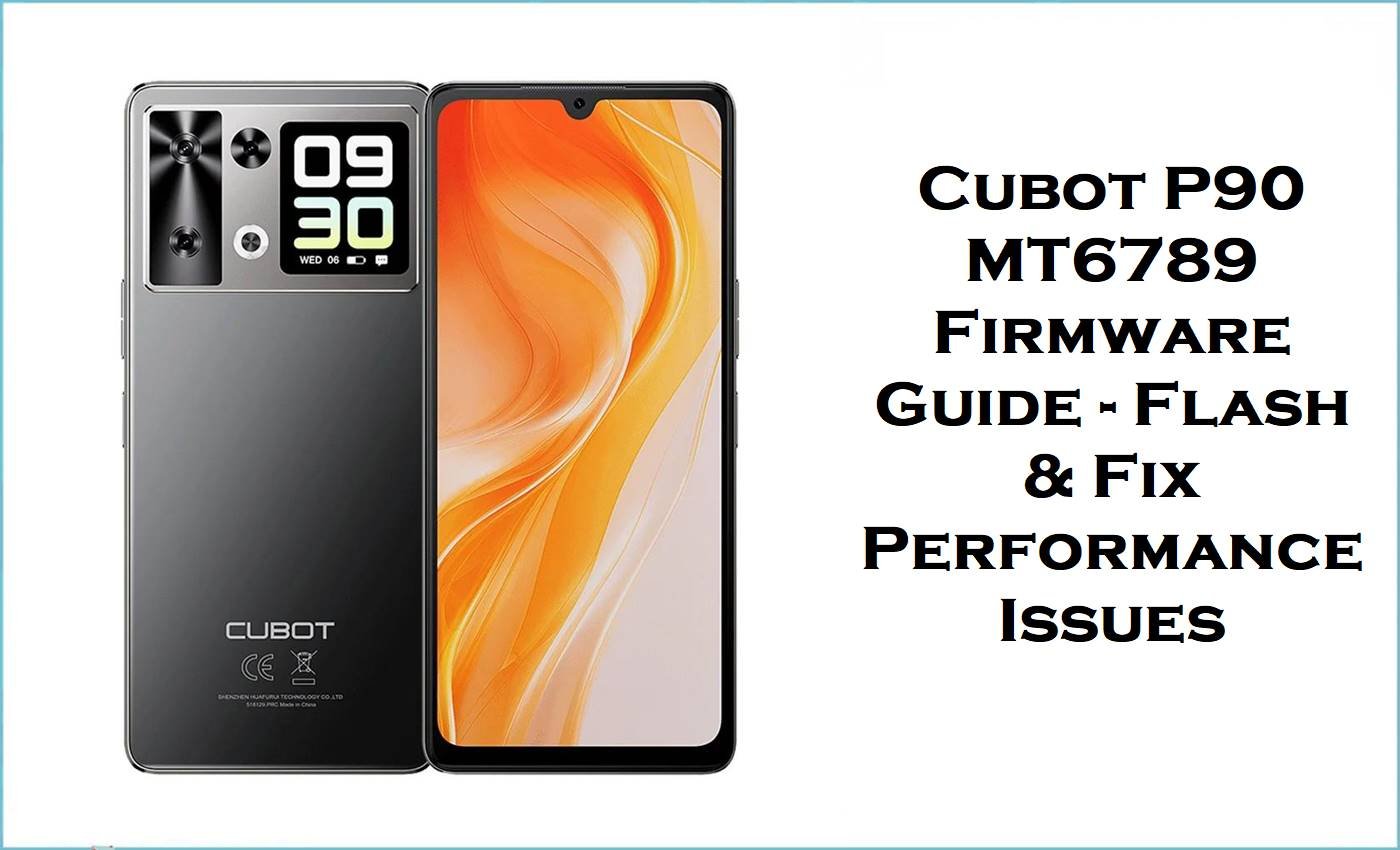



![Motorola Moto E20 XT2155-3 Firmware Flash File Download [Stock ROM] Motorola Moto E20 XT2155-3](https://www.inarguide.com/wp-content/uploads/2022/01/Motorola-Moto-E20-XT2155-3.jpg)
![Motorola Moto G Pure XT2163DL Firmware Flash File Download [Stock ROM] Motorola Moto G Pure XT2163DL](https://www.inarguide.com/wp-content/uploads/2022/01/Motorola-Moto-G-Pure-XT2163DL.jpg)
![Motorola Moto G20 XT2128-1 Firmware Flash File Download [Stock ROM] Motorola Moto G20 XT2128-1](https://www.inarguide.com/wp-content/uploads/2022/01/Motorola-Moto-G20-XT2128-1.jpg)