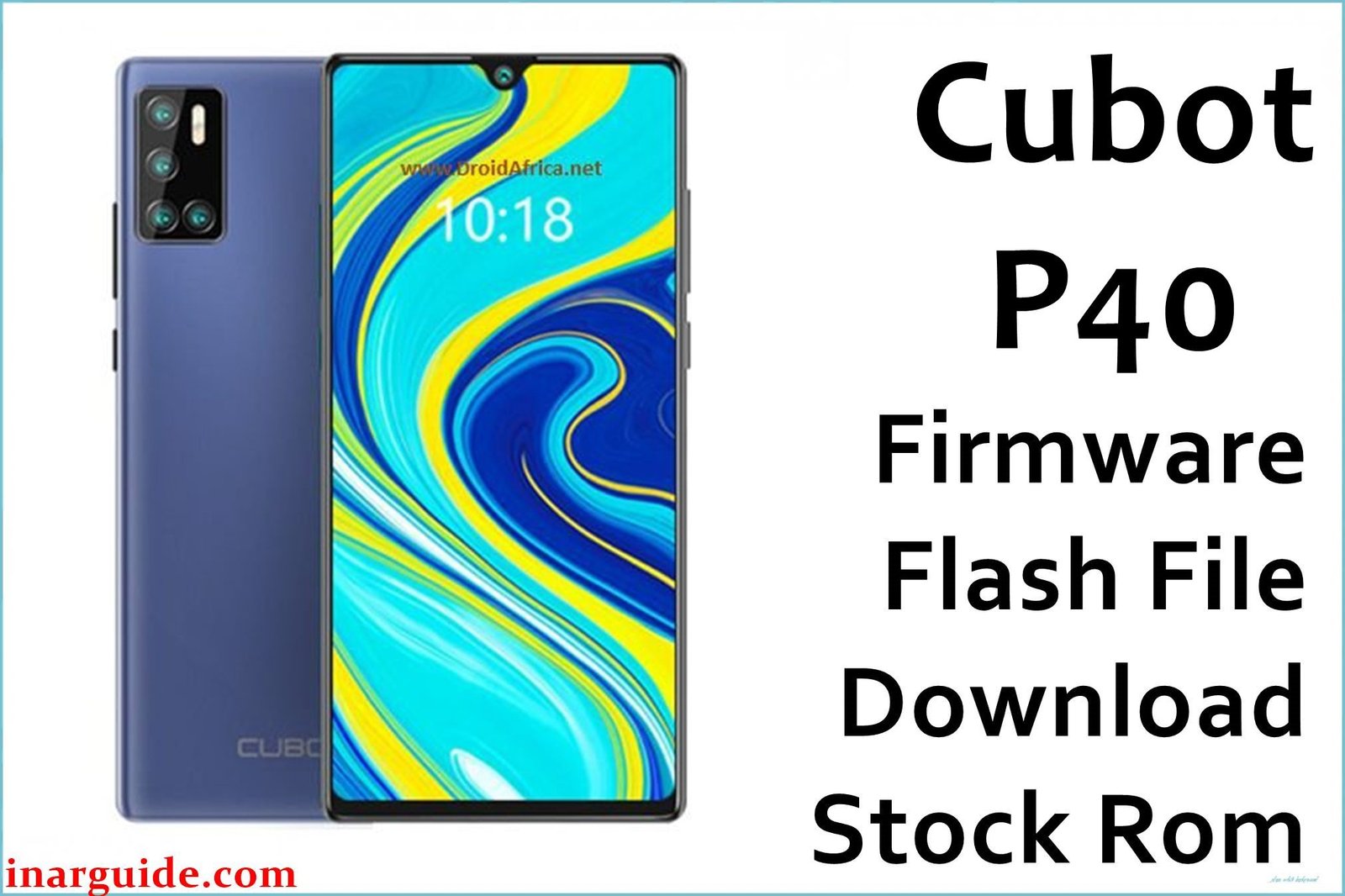This comprehensive guide provides the official download links for all available stock ROM versions for the Cubot King Kong Mini 2. The King Kong Mini 2 was a compact rugged smartphone launched in December 2020, notable for its ultra-compact 4.0-inch QHD+ display, IP68 waterproof rating for outdoor activities, 13MP rear camera with LED flash, and removable 3000mAh battery. If your device is stuck in a bootloop, experiencing software glitches like touchscreen unresponsiveness, camera focusing issues, or has been soft-bricked, flashing the stock firmware is the ultimate solution.
This package contains the original Android 10 software for the MediaTek MT6761 Helio A22 chipset. Reinstalling the firmware via the SP Flash Tool will perform a complete wipe, resolving deep-seated software errors and performance issues. It is the most effective method to unbrick a Cubot King Kong Mini 2 and restore it to its original, factory state. We have listed all available firmware versions below; please read the recommendations in the table for guidance on which to choose.
User Data Advisory for the Cubot King Kong Mini 2
Critical Pre-Flash Warning: This flashing procedure will permanently erase all data on your Cubot King Kong Mini 2. All your photos, apps, and personal files will be lost. A complete backup to a computer or cloud service is essential before proceeding. Using incorrect options in the flash tool can also damage your phone’s IMEI number, so follow the instructions precisely.
Cubot King Kong Mini 2: Quick Device Specifications
Please confirm these details match your phone to ensure you are using the correct firmware file.
- Device Name/Model:
- Cubot King Kong Mini 2
- Release Date:
- December 2020
- Chipset:
- MediaTek MT6761 Helio A22 (12nm)
- Display:
- 4.0 inches, 540 x 1080 pixels (QHD+), IPS LCD (~302 ppi)
- Battery:
- 3000 mAh, Removable Li-Ion
- RAM/Storage:
- 3GB RAM / 32GB Internal Storage
- Key Features:
- 13MP Main Camera with LED Flash, 8MP Front Camera, IP68 Waterproof Rating, Face Unlock, Dual Nano-SIM
Required Downloads for Flashing
You will need the following tools and drivers to flash your phone successfully.
- SP Flash Tool (Latest Version)
- MediaTek VCOM USB Drivers
- A Cubot King Kong Mini 2 Firmware Package (choose a version from the table below)
Cubot King Kong Mini 2 Firmware Download Links
| Filename / Version (Build Date) | Android Version | Size | Download Link/s |
|---|---|---|---|
| Cubot_KingKong_Mini2_V11 (Aug 2022) | 10 | 1.35GB | Download (MEGA) |
| Cubot_KingKong_Mini2_V10 (Jan 2022) | 10 | 1.35GB | Download (MEGA) |
| Cubot_KingKong_Mini2_V07 (Nov 2020) | 10 | 1.25GB | Download (Google Drive) |
How to Flash Cubot King Kong Mini 2 Firmware
This is a summary of the flashing process using SP Flash Tool. For a more comprehensive guide with screenshots, please visit our detailed pillar article.
- Preparation: Download your chosen firmware version, the SP Flash Tool, and MTK VCOM drivers. Extract all zip/rar files into a single, easy-to-access folder.
- Driver Installation: Install the MediaTek VCOM drivers. You may need to disable driver signature enforcement on modern Windows versions.
- Load Firmware: Run
flash_tool.exe. Click the “Scatter-loading File” button and select theMT6761_Android_scatter.txtfile from the extracted firmware folder. - Begin Flashing: Set the dropdown box to “Download Only” to protect your phone’s IMEI. Click the large green “Download” button to put the tool in standby.
- Connect the Phone: Power off your King Kong Mini 2 completely. Press and hold both Volume Up + Volume Down keys simultaneously. While holding the keys, connect the phone to your PC with a USB cable. Release the keys once the flashing begins. A green circle will appear when the process is complete.
For in-depth instructions and error solutions for the SP Flash Tool, please visit our complete guide: How to Flash Firmware on MediaTek (MTK) Smartphones.
Troubleshooting Common Issues
Based on extensive user reports from international forums including XDA Developers, GSMArena user reviews, and rugged phone communities, here are specific problems with the Cubot King Kong Mini 2 and their solutions.
1. Touchscreen Unresponsive or Erratic Touch Behavior
Cause: This is commonly reported with the 4.0-inch display, especially after water exposure or software updates. The IP68 rating doesn’t prevent software-related touch issues.
Solution: Clean the screen thoroughly and remove any thick screen protectors. Dry the device completely if water exposure occurred – some users report success using rice or oven drying methods. Go to Settings > Display > Touch sensitivity and adjust settings. If problems persist, flashing the latest firmware (V11) often includes updated touch drivers.
2. Camera App Crashes or Poor Focus Performance
Cause: Users on XDA forums report significant camera focusing issues, especially with V10 firmware and later versions. The 13MP camera struggles with autofocus in third-party apps like OpenCamera.
Solution: Use only the stock camera app for best results. Clear camera app cache and data: Settings > Apps > Camera > Storage & Cache. If using custom ROMs or newer firmware versions, consider downgrading to V07 firmware which has better camera performance. For macro shots, ensure adequate lighting and steady hands as the Helio A22 has limited image processing capabilities.
3. Phone Stuck in Bootloop After Rooting or Custom ROM Installation
Cause: The MediaTek MT6761 chipset is sensitive to custom recovery installations and bootloader modifications. Users attempting TWRP installation often encounter continuous bootloop issues.
Solution: Remove the battery completely for 30 minutes to reset the device. Use SP Flash Tool to flash complete stock firmware in “Download Only” mode. If the device doesn’t enter download mode normally, try holding Volume Down while connecting USB, then inserting the battery while still holding the button. This forces the MT6761 into emergency download mode.
4. Severe Performance Lag and Slow App Loading
Cause: The MediaTek Helio A22 with only 3GB RAM severely struggles with modern Android 10 requirements. Users consistently report that apps take long to load and multitasking is nearly impossible.
Solution: Keep at least 60% of internal storage free by uninstalling unused apps. Disable animations in Developer Options: Settings > System > About Phone (tap Build Number 7 times) > Developer Options > set all animation scales to 0.5x or off. Use only lite versions of apps from Google Play Store. The AnTuTu score of ~92,000 indicates this device is suitable only for basic tasks.
5. Overheating During Normal Use
Cause: Despite the 12nm manufacturing process, the Helio A22 can overheat during moderate use, especially when combined with the device’s rugged design which retains heat.
Solution: Remove any thick rugged cases during intensive use. Close background apps regularly and avoid running multiple applications simultaneously. Keep the device out of direct sunlight and remove from pockets during charging. If overheating persists after firmware updates, this may indicate hardware degradation in the compact form factor.
Frequently Asked Questions (FAQs)
- Is the King Kong Mini 2 truly waterproof as advertised?
- While rated IP68, users report mixed results with water resistance. Rain exposure for extended periods can cause touchscreen malfunctions and internal damage. The device is better described as water-resistant rather than waterproof for submersion.
- My phone is bricked and won’t turn on. Can SP Flash Tool still fix it?
- Yes, in most cases. SP Flash Tool can revive “hard-bricked” MediaTek MT6761 devices. Remove the battery, hold Volume Down, connect USB, then insert battery while still holding the button to force download mode.
- Why is the camera so poor compared to other 13MP phones?
- The MediaTek Helio A22’s limited image processing capabilities and basic ISP result in poor image quality. The PowerVR GE8300 GPU lacks advanced camera processing features found in higher-end chipsets.
- Can I upgrade my King Kong Mini 2 to Android 11 or newer?
- No official Android 11 update exists for the King Kong Mini 2. All available firmware versions are Android 10-based. The MT6761 hardware limitations and 3GB RAM prevent stable upgrades to newer Android versions.
- What is the correct button combination for recovery mode?
- Hold Volume Up + Power button to enter recovery mode. For flashing mode with SP Flash Tool, hold Volume Up + Volume Down while connecting USB.
- How can I improve the poor 3000mAh battery life?
- Disable unnecessary features like GPS, Bluetooth, and Wi-Fi when not needed. Use airplane mode in areas with poor signal to prevent battery drain from network searching. The removable battery design allows for easy replacement when the battery degrades.
Conclusion
Restoring the official stock firmware on your Cubot King Kong Mini 2 is the most effective way to solve major software issues, especially the commonly reported touchscreen problems, camera focusing issues, and severe performance lag with the MediaTek Helio A22 chipset. This guide provides all available firmware files and a reliable flashing method using SP Flash Tool to restore your compact rugged Android 10 device to optimal working condition.
Remember that this device has significant hardware limitations due to the entry-level MT6761 processor and 3GB RAM configuration. The ultra-compact 4.0-inch form factor and removable 3000mAh battery make it unique in the rugged phone category, but users should have realistic expectations about performance capabilities.
If this guide helped you resolve your King Kong Mini 2 issues, please share your experience in the comments, especially which firmware version and troubleshooting steps worked for your specific problem. Your feedback helps our community of compact rugged phone users dealing with similar MediaTek MT6761 device challenges!