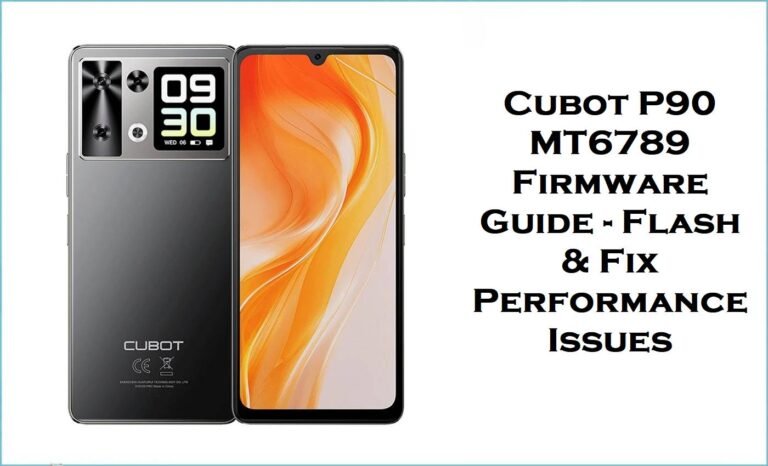The Cubot C30 is a 2020 flagship-style budget Android, beloved for its premium in-hand feel, slim design, and superb RAM/storage for its price. Sporting a 6.4″ FHD+ hole-punch display (1080×2310 px), a Helio P60 (MT6771) octa-core processor, up to 8GB RAM and 256GB ROM (expandable), and a quad rear camera setup (48+16+5+0.3MP), the C30 runs smooth Android 10 with NFC, FaceID, fingerprint scanner, and a 4200 mAh fast-charging battery. Its dual SIM, USB-C, and 32MP selfie camera help round out an upper-tier feature set at an affordable price.
But user complaints highlight real issues: touchscreen not responding or randomly inputting “ghost taps,” screen yellow/blue tint, rapid battery drain (especially after big updates), camera app frequently freezing, SIM or network loss, and rare bootloops after OTA or flash. Flashing the official Cubot C30 firmware—either global (Google Drive) or update (Mega)—fixes most persistent bugs, undoes bricking, and ensures security/driver compatibility.
Critical Notice: Before You Proceed
Flashing Cubot C30 firmware will erase all data, accounts, and IMEI. Backup contacts, photos, accounts, and IMEI/network info first! Use only MT6771 (Helio P60) scatter/PAC and verify your board type (A033C global vs. retail). Wrong file can break touch or camera permanently!
Quick Device Specs (Cubot C30)
- Device Name / Model:
- Cubot C30 (A033C/Global, MT6771)
- Release Year:
- 2020 (Global, updated 2021 variants)
- Chipset:
- MediaTek Helio P60 (MT6771) octa-core, Mali-G72 MP3 GPU
- Display:
- 6.4″ FHD+ IPS LCD, 1080×2310 px, 398ppi
- Battery:
- 4200 mAh, non-removable
- RAM / Storage:
- 8GB RAM / 128GB or 256GB ROM, microSD hybrid slot
- OS:
- Android 10 (stock, some variants Android 11)
- Special Features:
- Face Unlock, NFC, fingerprint, 48MP quad rear cam, 32MP selfie, dual SIM, Type-C
Required Downloads
- SP Flash Tool (latest)
- MediaTek VCOM USB Drivers
- Cubot_C30_MT6771_V07_200915_10.zip (stock scatter, Android 10, September 2020)
- CUBOT_C30_A033C_V08_20210611.zip (stock scatter, new build June 2021, A033C revision)
| Filename / Version | Android Version | Release Date | Size | Download Link |
|---|---|---|---|---|
| MT6771_V07_200915_10 | Android 10 | Sept 15, 2020 | 2.42 GB | Download (Google Drive) |
| A033C_V08_20210611 | Android 10/11 | June 11, 2021 | 2.41 GB | Download (Mega) |
How to Flash Cubot C30 Firmware (SP Flash Tool)
- Extract chosen firmware, locate scatter file (.txt) and images.
- Install MediaTek VCOM Drivers for Windows.
- Open SP Flash Tool, click “Scatter-loading”, select MT6771_Android_scatter.txt.
- Turn off phone, connect via USB (hold Vol Down as needed).
- Click Download, wait for green check, disconnect and reboot.
- Step-by-step visuals available at Inarguide’s MediaTek flashing tutorial.
Real-World Cubot C30 Problems & Fixes
1. Touchscreen Stops Responding / Ghost Taps
This is the #1 user complaint: touch panel may randomly freeze or register phantom input, usually after update or if the wrong firmware is used. Fix by reflashing the corresponding A033C or retail build—only use official images.
2. Display Tint (Yellow or Blue), Poor Sunlight Readability
After flashes/updates, some users report yellow or blue tint to the display. This is mostly hardware, but some builds adjust software gamma. Re-flash official ROM to revert third-party changes.
3. Battery Drain or Charging Stalls
The C30’s battery lasts ~1 day in real use; rapid battery drain is often traced to app spamming, rogue wake-locks, or background Google sync. Use battery-saver, update all apps post-flash, and allow several charge/discharge cycles.
4. Camera Freezes or Lags
Quad cam may freeze after recent updates or when using heavy third-party camera apps. Use only the stock camera (Sony IMX586) and keep storage over 2GB free; stock firmware fixes driver issues.
5. SIM/Network Drop After Flash or Reset
IMEI may vanish or network bands may be lost after a wild flash. Always back up IMEI, NVRAM before any software work, and use only Cubot C30-specific ROMs.
6. Bootloop or Stuck on Logo
Stuck after OTA or wrong ROM is a risk. Reflash the right scatter/PAC and format all.
7. Face Unlock/Fingerprint Issues
Re-enroll biometrics after each reflash. Wipe cache/data if sensors do not register.
FAQs: Cubot C30 Firmware & Support
- Which firmware should I use?
- A033C for 2021+ units or those with “A033C” label within About:phone/board info. Otherwise, use the earlier scatter.
- Touchscreen/Display not responding after flash?
- Usually fixed by re-flashing correct scatter/PAC—do not use X30/other models’ ROMs.
- Battery drops quickly or won’t charge over 90%?
- Clear background apps, update Play Services, and recalibrate battery via full drain/recharge.
- SIM/network not working after firmware?
- Restore IMEI/NVRAM from backup. Flash only C30 builds; other ROMs break baseband.
- Camera freezes or lags?
- Keep cache/storage free and stick with the factory camera app for best stability.
- Can I upgrade to Android 11+?
- Very few Android 11 stock upgrades are available. For stability, use official Android 10 or A033C updated firmware.
- Will flashing delete all my data/IMEI?
- Yes—backup all before flashing and use official USB drivers/tools.
Closing & Call to Action
Flashing Cubot C30 firmware (SP Flash Tool) solves 90% of boot, camera, SIM, and battery bugs, restoring full function and performance. Bookmark for the latest updates and comment with new problems—Cubot user feedback makes troubleshooting stronger for everyone.