If your Hafury V1 is experiencing dual screen AMOLED display glitches and green lines, overheating during normal use with thermal throttling, “battery temperature too high” charging errors, or NFC service battery drain causing rapid power loss, flashing the official stock firmware provides the most comprehensive solution. This expert guide delivers tested firmware download, detailed SP Flash Tool instructions, and specialized troubleshooting methods tailored specifically for the Hafury V1’s unique dual-screen configuration and MT8788 thermal management challenges.
🚨 Critical Pre-Flash Warning
Flashing firmware will permanently erase all data on your Hafury V1, including photos, apps, contacts, and personal files stored on both the main and secondary AMOLED screens. Create a complete backup before proceeding. Incorrect use of SP Flash Tool can damage IMEI or cause permanent brick—follow instructions precisely.
Device Specifications Verification
Confirm these specifications match your dual-screen device before flashing:
| Specification | Details |
|---|---|
| Device Name | Hafury V1 |
| Release Date | April 2024 |
| Chipset | MediaTek MT8788V/WA (12nm, Octa-Core 2.0GHz) |
| GPU | ARM Mali-G72 MP3 @ 800MHz |
| Display | 6.58″ IPS LCD FHD+ (1080×2408) + 1.41″ AMOLED rear screen |
| RAM/Storage | 8GB RAM (16GB virtual) / 256GB internal storage |
| Battery | 4350mAh non-removable Li-Ion |
| Android Version | Android 13 |
| Key Features | Dual screen setup, 64MP triple camera, side-mounted fingerprint, NFC |
Official Firmware Download
| Filename | Date | Region | Android | Size | Download Link/s |
|---|---|---|---|---|---|
| HAFURY_V1_D111CH_V01_20240411.zip | Apr 2024 | Global | 13 | 2.53GB | Download (MEGA) |
⭐ Recommendation: Use this April 2024 V01 firmware to restore dual-screen synchronization, resolve MT8788 thermal management issues, fix battery temperature sensor calibration, and eliminate NFC service wake-lock problems causing rapid battery drain.
Required Tools & Drivers
- SP Flash Tool (latest version)
- MediaTek VCOM USB Drivers
- Hafury V1 firmware package (from table above)
Driver Installation Notes:
- On Windows 10/11, you may need to disable driver signature enforcement
- Install drivers before connecting your dual-screen device
- Use high-quality USB Type-C cable – charging issues often start with cable degradation
Quick Hafury V1 Firmware Flashing Instructions
-
Download and install SP Flash Tool along with MediaTek VCOM drivers on your computer.
-
Extract the firmware file and locate the scatter file (usually
MT8788_Android_scatter.txt). -
Open SP Flash Tool and click “Scatter-Loading” button to load the scatter file from the firmware folder.
-
Set the mode to “Download Only” (never use “Format All” unless absolutely necessary to avoid IMEI loss).
-
Power off your Hafury V1 completely and ensure it has at least 50% of 4350mAh battery charge.
-
Click the “Download” button in SP Flash Tool, then connect your powered-off device to PC via USB Type-C cable to begin the flashing process.
For comprehensive instructions including error troubleshooting, driver issues, and advanced recovery methods, visit our complete guide: How to Flash Firmware on MediaTek (MTK) Smartphones.
Troubleshooting & Optimization Guide
1. Dual Screen AMOLED Display Green Lines and Glitches
- Symptoms: Green or pink lines on 1.41″ rear AMOLED screen, display flickering, touch unresponsive on secondary screen, pixel burn-in patterns.
- Check for physical damage to the rear AMOLED panel – even minor drops can cause pixel damage
- Avoid static images on rear screen for extended periods to prevent burn-in
- Reset secondary display settings: Settings > Display > Rear Screen Settings > Reset to Default
- Test rear screen functionality with different clock faces and notification types
- Flash April 2024 firmware to restore dual-screen driver synchronization and AMOLED panel calibration
2. MT8788 Overheating During Normal Use
- Symptoms: Device becomes extremely hot during light tasks, thermal throttling reduces performance, charging pauses due to temperature.
- Monitor CPU usage in Developer Options – MT8788 has known thermal management issues
- Reduce screen brightness and disable always-on rear display during intensive use
- Remove phone case and place on metal surface to dissipate heat quickly
- Disable 5GHz WiFi and use 2.4GHz band to reduce radio heat generation
- Flash April 2024 firmware for improved MT8788 thermal throttling algorithms and CPU governor optimization
3. “Battery Temperature Too High” Charging Errors
- Symptoms: “Please unplug charger” messages, charging pauses automatically, 18W fast charging disabled, battery percentage stuck.
- Check battery temperature sensor (thermistor) connection – common failure point in budget devices
- Clean USB Type-C charging port with isopropyl alcohol and compressed air
- Use original 18W charger only – third-party chargers trigger temperature protection
- Charge device in airplane mode to reduce heat generation during power delivery
- Flash April 2024 firmware to recalibrate battery temperature thresholds and charging IC parameters
4. NFC Service Battery Drain and Wake-Lock Issues
- Symptoms: Rapid battery drain despite 4350mAh capacity, “Android System” using 40%+ battery, device stays awake continuously.
- Install GSam Battery Monitor to identify NFC service wake-lock patterns
- Force stop NFC service: Settings > Apps > NFC Service > Force Stop
- Disable NFC completely if not needed: Settings > Connected devices > NFC > Off
- Clear NFC service cache and data to reset blocked wake states
- Flash April 2024 firmware for updated NFC driver that prevents wake-lock loops
5. Dual Screen Synchronization and Touch Response Issues
- Symptoms: Rear AMOLED screen not responding to touches, notifications not appearing on secondary display, screen switching delays.
- Calibrate rear screen touch sensitivity: Settings > Rear Screen > Touch Calibration
- Enable notification mirroring: Settings > Notifications > Mirror to Rear Screen
- Test different rear screen apps and widgets for compatibility
- Restart device after making dual-screen configuration changes
- Flash April 2024 firmware to restore proper dual-screen driver synchronization and touch mapping
6. Virtual RAM Performance Issues and Memory Management
- Symptoms: Apps closing unexpectedly despite 16GB virtual RAM, slow multitasking, storage space errors affecting virtual memory.
- Maintain at least 50GB free storage for optimal virtual RAM performance
- Configure virtual RAM allocation: Settings > Memory > RAM Extension > Optimize
- Clear cached data regularly to free up storage used by virtual memory
- Limit background apps to 5 processes maximum to prevent memory conflicts
- Flash April 2024 firmware for improved virtual RAM algorithms and memory management optimization
Unique Dual-Screen Device Recommendations
- Monitor rear AMOLED screen usage to prevent pixel burn-in and extend display lifespan
- Use original 18W charger exclusively to prevent battery temperature sensor errors
- Disable NFC when not needed to eliminate wake-lock battery drain issues
- Maintain 50GB+ free storage for optimal virtual RAM and dual-screen performance
- Enable thermal throttling notifications to monitor MT8788 temperature during use
- Calibrate both screens monthly for optimal touch response and color accuracy
- Avoid static images on rear screen to prevent AMOLED burn-in patterns
Conclusion
Flashing the official Hafury V1 April 2024 stock firmware provides comprehensive solutions for dual-screen AMOLED display issues, MT8788 overheating problems, battery temperature charging errors, and NFC service wake-lock battery drain. The April 2024 V01 release represents the most optimized firmware available for this dual-screen MediaTek MT8788-powered device, with enhanced thermal management, improved dual-display synchronization, and refined battery temperature calibration.
With proper SP Flash Tool usage and following dual-screen device safety protocols, users can restore their Hafury V1 to factory-fresh performance while maximizing the unique dual-screen functionality and addressing the specific thermal challenges of the MT8788 chipset. The device’s innovative dual-display design requires specialized troubleshooting approaches that differ significantly from traditional single-screen smartphones.
Success? Share your experience in the comments, especially if you resolved AMOLED green lines through proper firmware flashing or fixed NFC battery drain through service optimization. Your feedback helps other Hafury V1 users maintain their innovative dual-screen devices successfully!
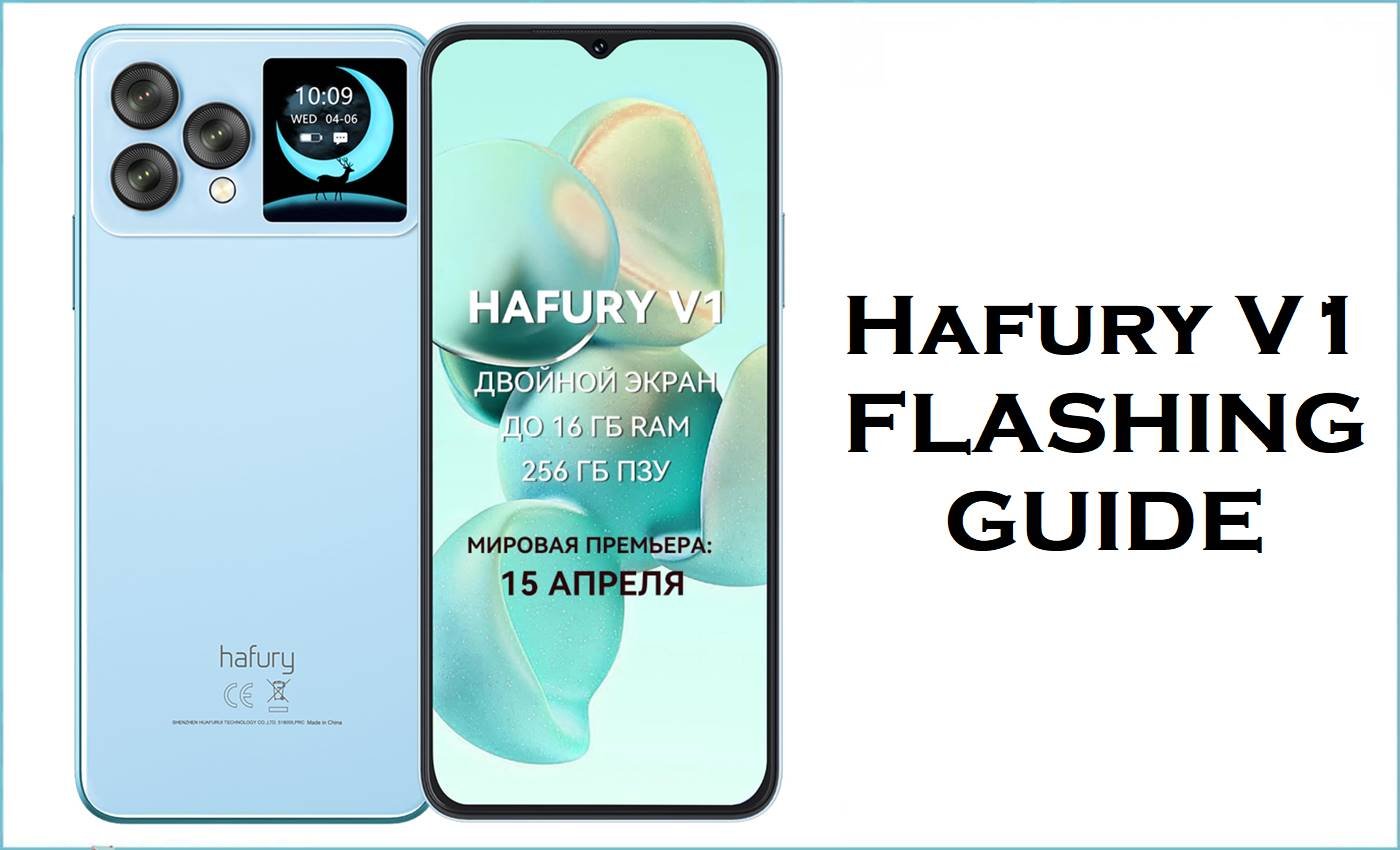



![Motorola Moto E20 XT2155-3 Firmware Flash File Download [Stock ROM] Motorola Moto E20 XT2155-3](https://www.inarguide.com/wp-content/uploads/2022/01/Motorola-Moto-E20-XT2155-3.jpg)
![Motorola Moto G Pure XT2163DL Firmware Flash File Download [Stock ROM] Motorola Moto G Pure XT2163DL](https://www.inarguide.com/wp-content/uploads/2022/01/Motorola-Moto-G-Pure-XT2163DL.jpg)
![Motorola Moto G20 XT2128-1 Firmware Flash File Download [Stock ROM] Motorola Moto G20 XT2128-1](https://www.inarguide.com/wp-content/uploads/2022/01/Motorola-Moto-G20-XT2128-1.jpg)