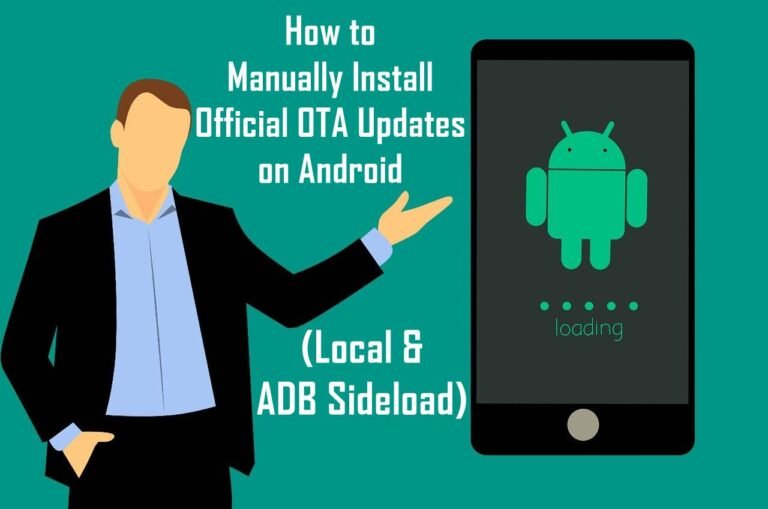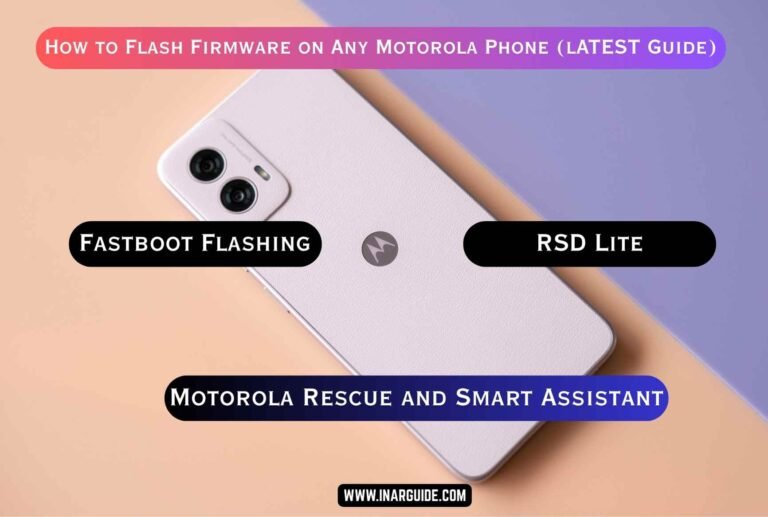QPST (Qualcomm Product Support Tools) is one of the most important tools in the smartphone technical world; one might say that smartphone technicians cannot do without it because of its role in getting phones back to factory settings.
By the end of this post, you will fully understand how to use QPST to install ROM on your smartphone and fix most of the software-related issues you might be facing.
QPST is a software made by Qualcomm, the chipset that powers most of the Android devices today. Since it a software made by the chipmaker themselves, its support for smartphones is very versatile, and it could solve most of the issues you might face in your device’s software.
This article is for you to learn how to install ROM with QPST, so we will get straight to it.
What do you need?
- Windows PC
- A Qualcomm-powered smartphone, duh…
- QPST software
- Qualcomm USB Driver for Windows
- The firmware file you want to flash
- USB cord
The Step-by-Step Process of Flashing ROM with QPST
- Locate the firmware you downloaded and create a new folder where you will extract the firmware to locate it easily.
- Now take note that the extracted firmware will have a file that comes in the .hex file extension.
- Locate the downloaded QPST file and extract it. The QPST folder comes with both the QPST installer and the driver.
- Locate the QPST folder, install the QPST version you downloaded, and after installing it, locate the driver folder and install the driver too.
- After installing QPST and the driver, reboot your PC to finish the installation.
- Now connect your smartphone to the PC using the USB.
- When the PC has been rebooted and your phone plugged to the PC, open your PC File Explorer and go to This PC >> locate Local Disk (C:) >> then Program files or Program files (x86) >> Qualcomm >> QPST >> Bin >> locate QPSTConfig.exe and open it.
- Once opened, go to ‘Ports‘ on the program to confirm if there is a phone connected to the PC; for this, you will see an active port like below.

- Now click on ‘Start Client‘ and then ‘Software Download‘ to move to the next phase.
- The next thing for you to do is to click the ‘Browse‘ section of the Phone Image and locate the .hex we extracted earlier.

- When the phone image is loaded, click on the ‘browse‘ section of the Boot Image and locate another file inside the extracted firmware folder named ‘BOOT_LOADER.HEX‘ and load it to the QPST.
- Now that both the ‘boot image’ and the ‘phone images’ have been loaded, the next thing to do is to drop your phone where you are not going to shake it at all. Click on ‘Start‘ to begin flashing the ROM to your phone.

- Wait for the flashing to finish without interrupting the process. The flashing percent will be 100%, and the bar will be green.

- Now, disconnect your phone, power it on, and wait for it to finish the first booting, which takes a few minutes.
Enjoy your new smartphone.