The Xolo Era HD is a budget smartphone that was launched with a 5-inch HD display and powered by a Spreadtrum SC7731 chipset. While it was praised for its display quality at a low price point, a significant number of users on platforms like GSMArena and other tech forums reported a major drawback: extremely poor battery performance. Many users claimed the battery would drain very quickly, even with moderate use, pointing to a lack of software optimization. Flashing the official stock firmware is the most effective way to address this issue, as it restores the original, factory-tuned power management profiles and removes background processes that cause abnormal battery consumption.
Xolo Era HD Firmware Details
| Device Name | Xolo Era HD |
|---|---|
| Chipset | Spreadtrum SC7731 |
| Android Version | 5.1 Lollipop |
| Firmware Version | S010 |
| Build Date | October 16, 2015 |
| File Size | 729 MB |
| File Type | .pac (for SPD Upgrade Tool) |
| Flashing Tool | SPD Upgrade Tool / ResearchDownload |
Download Official Firmware for Xolo Era HD
Size: 729 MB
Build Date: October 16, 2015
Chipset: Spreadtrum (SPD)
Android Version: 5.1 Lollipop
Download Link: MediaFire Direct Link
Why Flash This Specific Firmware?
- Fix Severe Battery Drain: This is the most critical reason for flashing. By reinstalling the original system files, this firmware resolves the software bugs and wakelocks that keep the CPU active and cause the battery to drain much faster than normal.
- Resolve Bootloop or “Hang on Logo”: If your Xolo Era HD is stuck on the Xolo logo and refuses to boot, flashing this
.pacfile is the standard and most reliable solution to fix this soft brick. - Improve Sluggish Performance: With 1GB of RAM, the device is prone to slowing down significantly over time. A full firmware flash cleans the internal storage and reinstalls a fresh system, eliminating the clutter and corrupted files that cause lag.
- Remove Viruses and Screen Locks: This firmware can be used to completely wipe malware, adware, or bypass forgotten screen locks (PIN, Pattern, Password), giving you a clean and secure device.
Some of the Bug / Firmware Fixes
- Firmware S010 (Oct 16, 2015): This factory release contains the original, optimized kernel and power management configurations designed to provide the best possible battery life for the 2500mAh cell, directly addressing user complaints.
- Restores the original system UI and libraries, fixing the software corruption that can cause the device to freeze or get stuck on the boot logo.
- Corrects memory management issues within Android 5.1, leading to a smoother user experience with fewer app crashes and less lag during multitasking.
- Reinstalls the original modem files, which can improve network stability and fix intermittent signal drops.
Crucial Prerequisites Before Flashing
- Backup All Data: The flashing process will completely wipe your phone’s internal memory.
- Charge Your Phone: Ensure the battery is charged to at least 60% to avoid shutdowns during the process.
- Install Spreadtrum Drivers: You must install the Spreadtrum SCI USB drivers on your Windows PC for the tool to detect your phone.
- Download the Flashing Tool: You will need the SPD Upgrade Tool.
- Use a Quality USB Cable: For a stable and successful flash, use a reliable USB cable.
How to Flash the Firmware
Flashing the .pac firmware onto your Xolo Era HD requires the SPD Upgrade Tool. Follow these steps:
- Download and extract the firmware
Xolo_Era_HD_S010_16102015.zipfile on your computer. - Launch the SPD Upgrade Tool application.
- Click the single gear icon (“Load Packet”) and navigate to the extracted firmware folder to select the
.pacfile. - After the file loads successfully, click the play icon (“Start Downloading”).
- Power off your Xolo Era HD completely.
- Press and hold the Volume Down button, and while holding it, connect the phone to your computer via USB.
- The tool will detect the device and the flashing process will begin automatically. You can release the volume button once you see a progress bar.
- Wait for the process to finish, which will be confirmed with a green “Passed” message in the tool.
- Disconnect the phone and power it on. The first boot may take up to 10 minutes, so please be patient.
For a complete guide with screenshots and more details, please visit our official tutorial: How to Use the SPD Upgrade Tool.

![Xolo LT2000 Firmware Flash File Download [Stock Rom] Xolo LT2000](https://www.inarguide.com/wp-content/uploads/2022/11/Xolo-LT2000.jpg)
![Xolo Prime Firmware Flash File Download [Stock Rom] Xolo Prime](https://www.inarguide.com/wp-content/uploads/2022/11/Xolo-Prime.jpg)
![Xolo Cube 5.0 Firmware Flash File Download [Stock Rom] Xolo Cube 5.0](https://www.inarguide.com/wp-content/uploads/2022/11/Xolo-Cube-5.0.jpg)
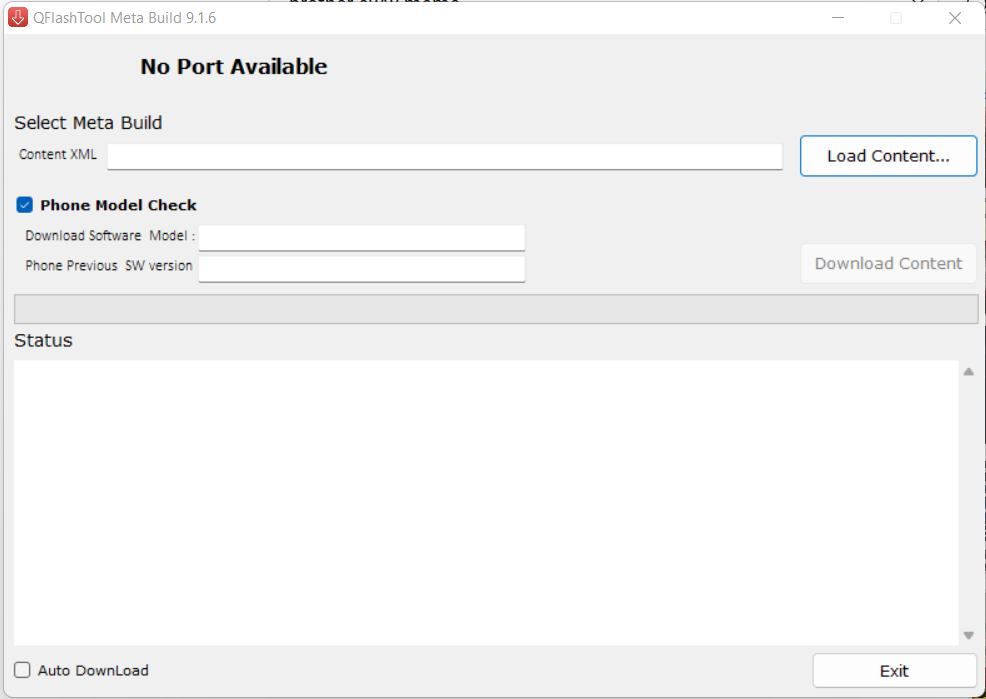

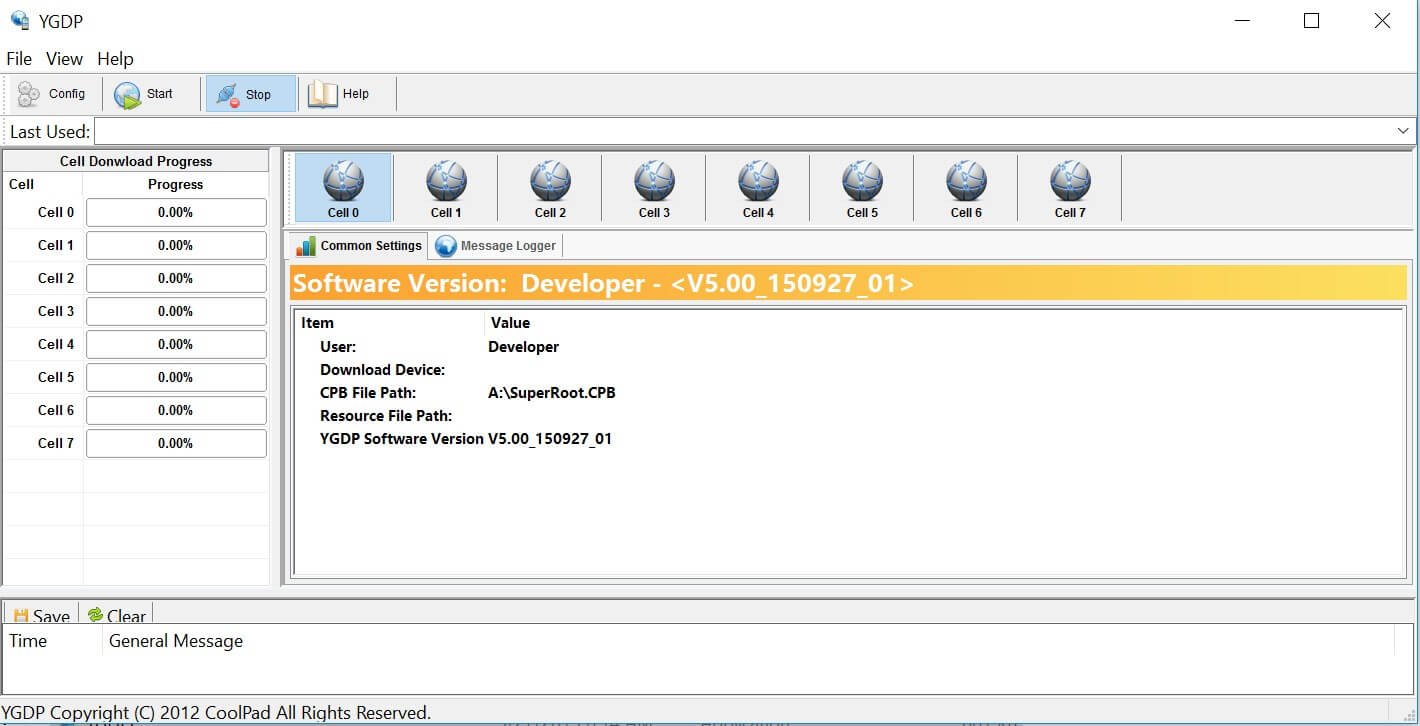
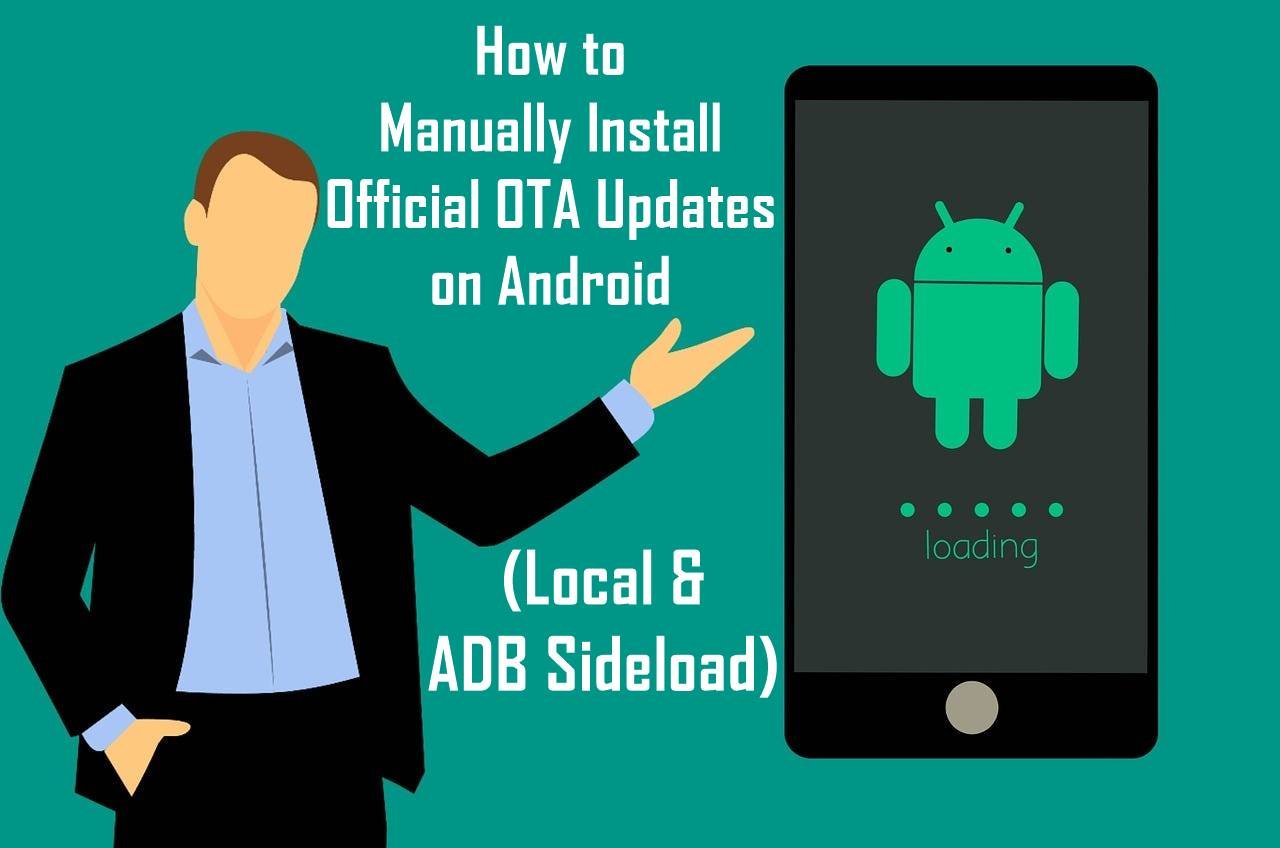
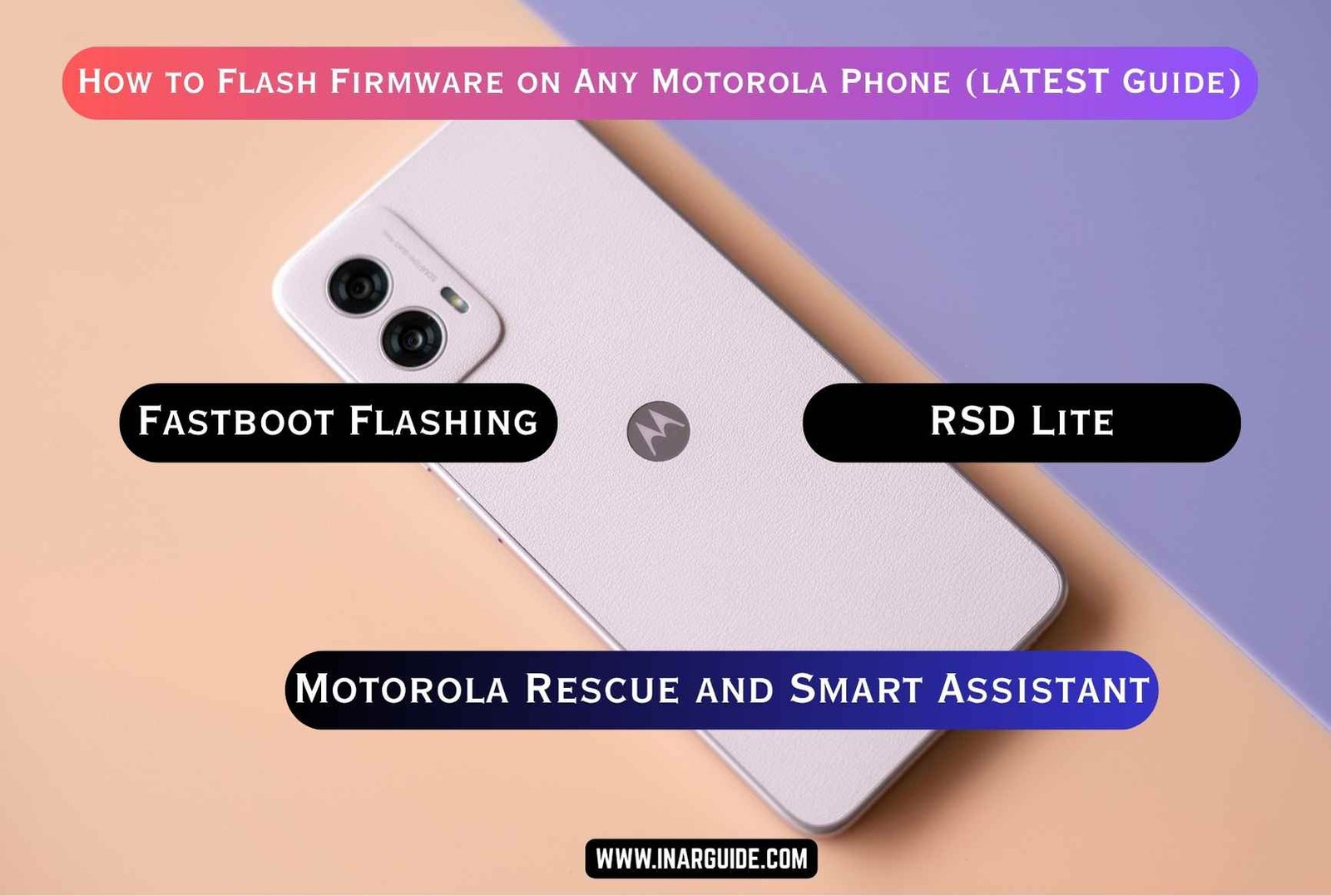

![Nokia 3.4 TA-1288 Firmware Flash File Download [Stock Rom] Nokia 3.4 TA-1288](https://www.inarguide.com/wp-content/uploads/2025/04/Nokia-3.4-TA-1288.jpg)
![Oppo Reno 5 Lite CPH2217 Firmware Flash File Download [Stock Rom] Oppo Reno 5 Lite CPH2217 Firmware](https://www.inarguide.com/wp-content/uploads/2025/04/Oppo-Reno-5-Lite-CPH2217-Firmware.jpg)


![Motorola Moto E20 XT2155-3 Firmware Flash File Download [Stock ROM] Motorola Moto E20 XT2155-3](https://www.inarguide.com/wp-content/uploads/2022/01/Motorola-Moto-E20-XT2155-3.jpg)