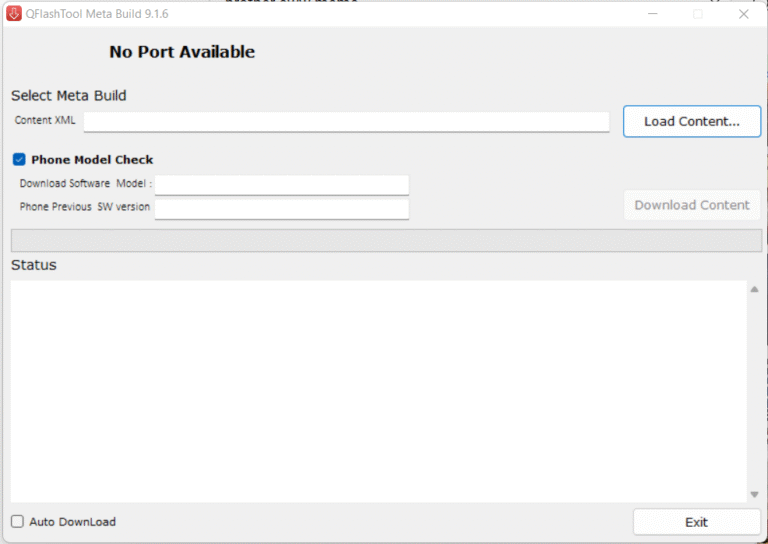Not only does Odin (the Allfather) protect Asgard, but he also helps restore balances to the realm of Samsung devices by using its software tool capabilities to achieve many other things.
Odin is a great Samsung tool that has been helping Samsung users solve many software-related issues on their smartphones.
But we are here today; we would like to see how we can use the Odin tool to flash firmware files to our Samsung devices.
Samsung firmware files usually come with 4 files that need to be flashed: the AP, BL, CP and CSC, so better take note of that.
To begin the process, we are going to need a few things.
The Requirement
- A Windows PC
- Samsung device driver
- Samsung firmware file
- Odin tool
- A Samsung device to be flashed
- USB cable.
- And some carefulness.
How to Flash Firmware to Samsung Smartphones with Odin Tool
Download the Samsung USB driver, extract the file, and install the driver to your PC.
Power off your phone, and when it is off, the next thing is to boot it to “Samsung download mode“.
While it is off, press and hold the volume down button, the volume up button and then plug the phone into the PC using the USB while still holding the buttons.
For Samsung phones with home buttons, press the volume down button, home button and the power button all together and hold it till it boots to the download mode.
A warning screen will appear, and when it happens, press the volume up button to enter the download mode.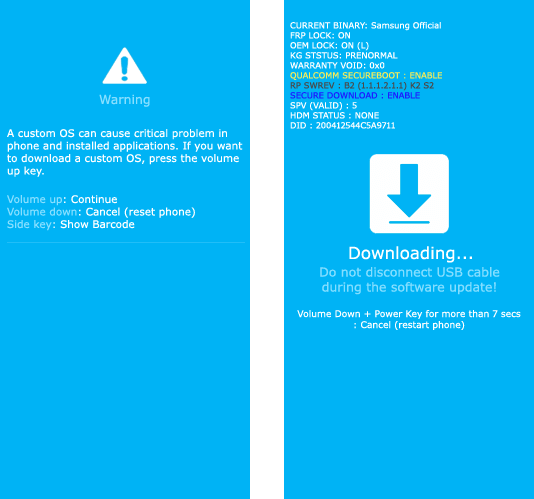
Download the Odin Tool to your PC, locate it on your PC, extract the file, and you will get these files below.
Open the Odin3_v3.14.4.exe to launch the flash tool.
Now, if your phone is already plugged in to your device, unplug it and plug it back in, and an “Added” message will be displayed on the Odin Tool.
When you see the message, then you are good to proceed to the next steps.
The next step is to add the files one by one.
Click on the BL, and it will prompt you to add the BL file in the Samsung file folder.
Do the same for the BL, CP and CSC to proceed to the next step.
When all 4 files have been loaded, click on “Start” to begin flashing your phone.
It will take a few minutes to complete the flashing process; when it finishes, you will get a “Pass” message at the top of the tool.
You can now unplug your phone and enjoy the new clean device.